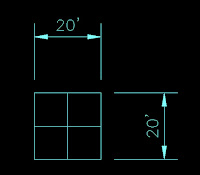 Did you ever have a need to adjust a dimension quickly? You can with the trim and extend commands. Here's how: The image shows a box that is 20' x 20'. What I want to show are the dimensions from the edge of the box to the center. I could delete the dimensions and reapply. Or, since I used associated dimensioning like a good boy, I can reassociate the dimensions. Both methods take several steps. In this case all I really need to do is to apply the TRIM command.
Did you ever have a need to adjust a dimension quickly? You can with the trim and extend commands. Here's how: The image shows a box that is 20' x 20'. What I want to show are the dimensions from the edge of the box to the center. I could delete the dimensions and reapply. Or, since I used associated dimensioning like a good boy, I can reassociate the dimensions. Both methods take several steps. In this case all I really need to do is to apply the TRIM command.Start the trim command, select the center lines of the box (or the lines you want to dimension to go to), enter, then select the dimension. it will "trim" to the center line.
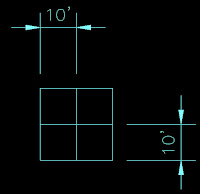 They will then look like the second picture. In the case that I started with the dimensions to the center lines of the box, but want them to the outside edges, I would activate the EXTEND command. Select the lines I want to dimension too, enter, select the dimensions and they will move to the outside lines.
They will then look like the second picture. In the case that I started with the dimensions to the center lines of the box, but want them to the outside edges, I would activate the EXTEND command. Select the lines I want to dimension too, enter, select the dimensions and they will move to the outside lines.It's a nice little trick that will help out from time to time.

No comments:
Post a Comment