Non-Crappy Starring You! eCards on JibJab
Pages
▼
Friday, December 7, 2007
Friday, November 23, 2007
Shout Out!!!
I'd like to take the time to give a shout out to one of this blogs loyal readers. Thanks Joe for reading and for coming back.
Keep up the good work and tell all of your friends.
Keep up the good work and tell all of your friends.
Friday, November 16, 2007
Tool Pallets
Tool Pallets have been around since AutoCAD 2004, but the way they are set up has changed through the years. To add commands to a tool pallet in 2007 and 2008, open the tool pallets. Right click on an existing pallet and a window opens. Select the “Create Pallet” option, and name it what you want. Right click the pallet again and select “Customize Commands”. This will bring up another window. Every command in CAD will be listed. This list can be filtered and sorted by source. The source is the CUI that the command is saved in. The commands are simply the buttons in a toolbar, menu, or pallet. If you want any of these commands on your tool pallet, select it, hold, and drag the command to your pallet. If you want to make a new command, click the NEW button in 2007, in 2008 click the NEW icon (it looks like a star). Give it a name and define the macro. The macro is the series of instructions to AutoCAD that executes the command. Look at other commands to help you determine the proper format. You could even copy a command and edit it. Click OK when finished. OR, if you have already drawn an object, hatch pattern, etc. select it in the drawing, hold, and drag it to the tool pallet. Another way is to open Design Center (tool, pallets, design center, - or CTRL + 2). Browse to a file that has the info you want. Select the item, hold, and drag it to the tool pallet.
Thursday, November 15, 2007
HAPPY BIRTHDAY AUTOCAD!!!!!!!
AutoCAD was released in 1982. Now AutoDesk is everywhere. Frankly, I'm glad. I have been using CAD software and AutoCAD in some form or fashion for ever 14 years. It has allowed me to provide for myself and my family. It is a great tool. After 25 years of mainstream use, I am still amazed that I can find people that hate it so much. I understand their arguments and complaints, as most of them are true. When I argue against manual drafting and the improvements CAD has allowed, their complaints become mute.
I was working for an engineering consultant firm a few years ago. It was a small firm, about five employees. We had an individual their that was an "old time" board drafter. He fought against CAD every chance he could. One day we lost power. The entire area was blackened. People were stepping outside for some light. This guy (the CAD hater) made a comment, "You know, if we drawing on the board we could still work without power." I replied, "Sure, but we couldn't see what we were drawing." Because of this man's drafting experience and his "bleeding" on my drawings at this early stage in my career, I became a drafter. A CAD Drafter, but a drafter none the less.
AutoCAD has become the industry standard in CAD. Why? Well, know companies buy it because it is the standard and they want computability. Plus there are more workers that know AutoCAD than most any other CAD program (this is a personal estimate, I have no real data to confirm nor deny theses statements.) AutoDesk made AutoCAD available to any one, meaning your operating system didn't matter. It ran on many different platforms, DOS, windows, etc. Then with release 14 it was only available for Windows. This finally streamlined the software. AutoDesk didn't have to spend time making it work for several different platforms they could concentrate more on the software. This being said, I see more and more users clamoring for AutoCAD to be available on a MAC and/or Linux.
The changes per release are often to go back to take a look at. For new users of AutoCAD, the software can be daunting and overwhelming. I started using AutoCAD with release 10, but many others have been there since the beginning.
Version 1.0 was released in November 1982 (I was 8 years old.) Version 1.2, or release 2 was given in April 1983. it's enhancement was a dimensioning facility. WHAT??? You could dimension? You mean if you wanted a dimension you had to draw each line, each arrow, each leader, each value?? And I complain when users don't use associated dimensioning!! Release 3 gave us right justified text and a large plotter addition. Release 4 gave us the ability to fillet two lines. It also gave us the HATCH command. Imagine, drawing a hatch pattern by hand!! We could also zoom previous or zoom extents now. We were also given the array command and could use the control keys to turn on/off grid, ortho, etc.
Release 5, or version 2.0, gave us dot/dash line types. Layers could now have names assigned to them and there were no limits to how many we made in a file. We could now format our digitizer tablets and use multiple buttons on the pointing devise. How many of you have used CAD with a digitizer and tablet? I have. Sometimes I miss it. We could now UNDO the line command. I can't live without undo. Attributed text for blocks is now available. Some new notable commands were: isoplane, mirror, view. They also added "osnaps". This meant that your lines could now actually start/stop at the end of other lines. I worked at a place were a drafter was fired for not using osnaps. Maybe he was used to working on a pre-release 5 versions!! (We were working on release 10) Another great command added to release 5 was the SAVE command. Before you had to exit the drawing to save the file. Did it save when the program crashed?
Release 6 added 3D!! The additions to AutoCAD keep enhancing this software making it more and more efficient. Released in May 1985, release 6 added more plotter functionality, limits, more units control (angular units). The ability to freeze and thaw layers was added. Other new commands added were BLIPMODE (I can't stand it myself) and chamfer. Release 6 mostly made the older commands and functions better. The biggest contribution in this release though was one that makes AutoCAD stand out. It is also one of the reasons that it has become the mainstay and industry standard. In release 6 AutoLisp was added. It was limited, but in January 1986 an update was available that integrated it fully. Release 6 was known as Version 2.1.
Version 2.5 (release 7) made many enhancements on commands and functions. Crossing and previous selection options were provided. The CHANGE PROPERTIES command was added, as well as the SELECT command. Plotting to a file, not a plotter, was added. The COPY command could now make multiple copies. Angles could be made and displayed in surveyor's units. Mirror can now be done at any angle. Tangent and Perpendicular osnaps were added. The CIRCLE command was added. Evidently they didn't need to draw a circle, just arcs, until June of 1986. Some notable command additions are: Divide, Ellipse, Explode, Extend, measure, offset, polygon, rotate, scale, stretch, and trim. These very basic (by today's standard) commands are part of what makes CAD so much more efficient than board drafting. I can't imagine working without them.
Version 2.6 (Release 8) was released in April 1987. This release basically enhanced existing functions, what more could possibly be added? Well, associative dimensioning, transparent uses of the zoom, pan, view, and redraw commands, X/Y/Z filtering, a fractional mode for units, and AutoLISP enhancements, like user input functions.
Release 9 (called AutoCAD Release 9) came out in September 1987. This was the first version that required a math coprocessor on intel based microprocessors. All files made in release 9 were compatible with all release 9 files that were made in different operating platforms (windows, Unix, DOS, etc.) The multiple command modifier was added. The user interface was more advanced. It added a menu bar, pull down menus, icon menus, and dialog boxes. Splines were added, crossing selection boxes were now dotted lines to differentiate between inclusion boxes.
Release 10 came in October 1988. This is the version I started with. The linetype load was updated, purge was enhanced as well as the zoom previous. VIEWPORTS command was added. REDRAWALL and REGENALL operated on all active viewports. A new CHPROP command streamlined object manipulations. Dimension variables were added to enhance placement and visualization. Several 3D enhancements were made that allowed the line command to draw in 3 dimensions, visibility commands for hidden lines, surfaces and mesh commands, and fast zoom mode for 3D. The PEDIT command was updated.
In October 1990, release 11 was provided. There were several "behind the scenes" enhancements made, especially to users that worked on a network. A file locking system made sure that only one person was working on a file at any one time. Multiple copies of AutoCAD could be placed on a server now and a new setting allowed for plot spooling. Many enhancements to the dimension functions were made. Users could now have different colors for text, ordinate dimensions, text could now be moved, the gap between lines and text can be edited, non linear dimensions can be created, a dimscale of "0" can be set to allow for paper space scaling to happen, angular dims can be acquired with 3 points now, and more. The AUDIT command is added. Xref files are now dynamically linked. Before it was basically a "copy-paste" that wasn't editable. The user had to re-reference the file if it changed. Aliases for commands can now be defined in the .pgp file. Any combination of TOP/MIDDLE/BASELINE/BOTTOM and LEFT/CENTER/RIGHT is now supported. Fractional input is now accepted. Trim and extend can now be undone. OSNAPS now work on circles, arcs, and polylines. Wild Card input and patterns are now accepted.
Perhaps the biggest enhancement to release 11 was the system variable TILEMODE. Thus we entered the age of PAPER SPACE! It is amazing that has been in existence since 1990 and many users still struggle with it. Tilemode created a working area to present your drawing. Model space was no longer a drawing area, but a place to create a model. Paper space was to be the area for the actual drawing. This allows multiple views of a model at multiple scales to be drawn. Multiple views of the model can be plotted in a single plot operation, complete with additional production drafting graphics, such as sheet outlines, title blocks, annotation text, etc.
Release 12 became the industry standard for many agencies and firms. It was released in June 1992, the year I graduated from high school. It had some minor interface changes that were mostly behind the scenes. Files saved in 12 were compatible with release 11 files. The OPEN command now changed DWG files to the new R12 format automatically. Older release had to do this manually. Enhancements to the dialog boxes were made that allowed users to more easily view and change information. The new BHATCH command made it possible to hatch objects that intersected each other (this is my fondest memory of switching from r10 to r12). Commands with a DD prefix now open dialog boxes. GRIPS are now here!! This made quick modification to objects very easy. The AUTOSAVE (timesave is the actual command) feature was added, saving the butts of many users from that day forth!! Tiff and Gif files can be imported. Some other new commands that were added: NEW, OPEN, QSAVE, SAVEAS CONFIG, ALIGN, TIFFIN.
Release 13 in November, 1994, flouted Windows based enhancements to the user interface. Floating toolbars, flyouts, etc. made it more of the graphical interface we know and love today. But they still had other OS options available, DOS, etc. This interface change made available many different opportunities for OLE files and the like. Other enhancements were the ability to explode a non-uniformly scaled block, multiline text (thank you), spell checker (again, thank you), dimension styles (how did we work without them), leaders were now separate objects, properties dialog box, associative hatching, new osnaps (ext. intersection, apparent int., and relative point), Object Grouping, true ellipse, splines (defined by nurbs), multi-parallel lines, xline, xray, boolean operations, 3D rendering enhancements, boundary, box, extrude, leader, lengthen, region, and tooltips were added.
February 1997 brought us Release 14. In it we received a new graphics pipeline. We went from ADI graphics to HEIDI graphics. Plot drivers were never the same!! Paper space regen time was reduced, polylines and hatching were stored as single entities, reducing the file size. AutoSnap was given. This feature indicates with a symbol what snap point on an object was being selected. The user could cycle through the available snap points by hovering over an object and pressing the TAB key. The OSNAP toggle was given to let us turn it on and off. In the plot preview we actually get to see the drawing, and not just an over all shape of a rectangle. Tracking was added, real time pan and zoom, match properties, start up wizard, template drawings (what did we do before?), solid fill hatch, draw order, image references, bind, DWFOUT (yes, the earliest version of the DWF file was available in R14), xclip, and more. The biggest change in R14 was that it was now only available in a Windows OS.
March of 1999 gave us AutoCAD 2000, a.k.a. Release 15. 2000 gave us the "Heads-up Design Environment." This allowed users to work with multiple drawings in a single CAD session, copy, move and paste objects between files. We were introduced to the Design Center, which was a sign of things to come!!! Other new things were the QDIM functions, new osnaps (parallel and extension), AutoTracking (use polar and osnap tracking to draw objects at specific angles or relative to object snaps), partial open/load xrefs, real time 3D rotation, viewports and views can have different user coordinate systems, UCS manager, view, reference editing, Office like Toolbars, intellimouse panning and zooming (you know, the scroll wheel), right click short cut menus, hyperlinks in a drawing, non-rectangular viewports, VBA applications and custom code can now be used, camera, close, find, options, whohas, and more.
AutoCAD 2000i (R16 was released July 2000) was deemed the "Internet edition" of AutoCAD. Many new features were: freeze layer by viewport, double click edit of objects, trim to objects within blocks, multiple fillet and chamfer, plot merged lines, eTransmit, and more. Much of the new features worked on the theory that companies would be transmitting their files via the internet.
R17, or AutoCAD 2002 came out in June 2001. It gave us the block attribute manager, edit attribute dialog, enhanced attribute editor and extractor, standards manager, xml output, advanced license management, and more.
AutoCAD 2004 gave us tool pallets and a new dwg format for faster working files! The publisher made batch plotting and Multi sheet DWF files easy and possible. Digital signatures and password protection can now secure files. Floating network license makes it easier to get CAD to infrequent users. The new "true color" color wheel is here!! Plus gradient hatch. 2004 was also the beginning of a yearly release of the latest AutoCAD version every March. 2005, 2006, 2007, and 2008 were all release in March, one year after the next. that's a lot of upgrades!!
AutoCAD 2005 is where AutoCAD really starts to get advanced. DWG files are now 52% smaller. The introduction of tables and the Sheet Set Manger was given to us. This new enhancement changed the way we managed projects and their files. It links files together and makes sharing the information in the easier. It can collate sheets into logical sets and subsets and assemble sheet sets.
I was working for an engineering consultant firm a few years ago. It was a small firm, about five employees. We had an individual their that was an "old time" board drafter. He fought against CAD every chance he could. One day we lost power. The entire area was blackened. People were stepping outside for some light. This guy (the CAD hater) made a comment, "You know, if we drawing on the board we could still work without power." I replied, "Sure, but we couldn't see what we were drawing." Because of this man's drafting experience and his "bleeding" on my drawings at this early stage in my career, I became a drafter. A CAD Drafter, but a drafter none the less.
AutoCAD has become the industry standard in CAD. Why? Well, know companies buy it because it is the standard and they want computability. Plus there are more workers that know AutoCAD than most any other CAD program (this is a personal estimate, I have no real data to confirm nor deny theses statements.) AutoDesk made AutoCAD available to any one, meaning your operating system didn't matter. It ran on many different platforms, DOS, windows, etc. Then with release 14 it was only available for Windows. This finally streamlined the software. AutoDesk didn't have to spend time making it work for several different platforms they could concentrate more on the software. This being said, I see more and more users clamoring for AutoCAD to be available on a MAC and/or Linux.
The changes per release are often to go back to take a look at. For new users of AutoCAD, the software can be daunting and overwhelming. I started using AutoCAD with release 10, but many others have been there since the beginning.
Version 1.0 was released in November 1982 (I was 8 years old.) Version 1.2, or release 2 was given in April 1983. it's enhancement was a dimensioning facility. WHAT??? You could dimension? You mean if you wanted a dimension you had to draw each line, each arrow, each leader, each value?? And I complain when users don't use associated dimensioning!! Release 3 gave us right justified text and a large plotter addition. Release 4 gave us the ability to fillet two lines. It also gave us the HATCH command. Imagine, drawing a hatch pattern by hand!! We could also zoom previous or zoom extents now. We were also given the array command and could use the control keys to turn on/off grid, ortho, etc.
Release 5, or version 2.0, gave us dot/dash line types. Layers could now have names assigned to them and there were no limits to how many we made in a file. We could now format our digitizer tablets and use multiple buttons on the pointing devise. How many of you have used CAD with a digitizer and tablet? I have. Sometimes I miss it. We could now UNDO the line command. I can't live without undo. Attributed text for blocks is now available. Some new notable commands were: isoplane, mirror, view. They also added "osnaps". This meant that your lines could now actually start/stop at the end of other lines. I worked at a place were a drafter was fired for not using osnaps. Maybe he was used to working on a pre-release 5 versions!! (We were working on release 10) Another great command added to release 5 was the SAVE command. Before you had to exit the drawing to save the file. Did it save when the program crashed?
Release 6 added 3D!! The additions to AutoCAD keep enhancing this software making it more and more efficient. Released in May 1985, release 6 added more plotter functionality, limits, more units control (angular units). The ability to freeze and thaw layers was added. Other new commands added were BLIPMODE (I can't stand it myself) and chamfer. Release 6 mostly made the older commands and functions better. The biggest contribution in this release though was one that makes AutoCAD stand out. It is also one of the reasons that it has become the mainstay and industry standard. In release 6 AutoLisp was added. It was limited, but in January 1986 an update was available that integrated it fully. Release 6 was known as Version 2.1.
Version 2.5 (release 7) made many enhancements on commands and functions. Crossing and previous selection options were provided. The CHANGE PROPERTIES command was added, as well as the SELECT command. Plotting to a file, not a plotter, was added. The COPY command could now make multiple copies. Angles could be made and displayed in surveyor's units. Mirror can now be done at any angle. Tangent and Perpendicular osnaps were added. The CIRCLE command was added. Evidently they didn't need to draw a circle, just arcs, until June of 1986. Some notable command additions are: Divide, Ellipse, Explode, Extend, measure, offset, polygon, rotate, scale, stretch, and trim. These very basic (by today's standard) commands are part of what makes CAD so much more efficient than board drafting. I can't imagine working without them.
Version 2.6 (Release 8) was released in April 1987. This release basically enhanced existing functions, what more could possibly be added? Well, associative dimensioning, transparent uses of the zoom, pan, view, and redraw commands, X/Y/Z filtering, a fractional mode for units, and AutoLISP enhancements, like user input functions.
Release 9 (called AutoCAD Release 9) came out in September 1987. This was the first version that required a math coprocessor on intel based microprocessors. All files made in release 9 were compatible with all release 9 files that were made in different operating platforms (windows, Unix, DOS, etc.) The multiple command modifier was added. The user interface was more advanced. It added a menu bar, pull down menus, icon menus, and dialog boxes. Splines were added, crossing selection boxes were now dotted lines to differentiate between inclusion boxes.
Release 10 came in October 1988. This is the version I started with. The linetype load was updated, purge was enhanced as well as the zoom previous. VIEWPORTS command was added. REDRAWALL and REGENALL operated on all active viewports. A new CHPROP command streamlined object manipulations. Dimension variables were added to enhance placement and visualization. Several 3D enhancements were made that allowed the line command to draw in 3 dimensions, visibility commands for hidden lines, surfaces and mesh commands, and fast zoom mode for 3D. The PEDIT command was updated.
In October 1990, release 11 was provided. There were several "behind the scenes" enhancements made, especially to users that worked on a network. A file locking system made sure that only one person was working on a file at any one time. Multiple copies of AutoCAD could be placed on a server now and a new setting allowed for plot spooling. Many enhancements to the dimension functions were made. Users could now have different colors for text, ordinate dimensions, text could now be moved, the gap between lines and text can be edited, non linear dimensions can be created, a dimscale of "0" can be set to allow for paper space scaling to happen, angular dims can be acquired with 3 points now, and more. The AUDIT command is added. Xref files are now dynamically linked. Before it was basically a "copy-paste" that wasn't editable. The user had to re-reference the file if it changed. Aliases for commands can now be defined in the .pgp file. Any combination of TOP/MIDDLE/BASELINE/BOTTOM and LEFT/CENTER/RIGHT is now supported. Fractional input is now accepted. Trim and extend can now be undone. OSNAPS now work on circles, arcs, and polylines. Wild Card input and patterns are now accepted.
Perhaps the biggest enhancement to release 11 was the system variable TILEMODE. Thus we entered the age of PAPER SPACE! It is amazing that has been in existence since 1990 and many users still struggle with it. Tilemode created a working area to present your drawing. Model space was no longer a drawing area, but a place to create a model. Paper space was to be the area for the actual drawing. This allows multiple views of a model at multiple scales to be drawn. Multiple views of the model can be plotted in a single plot operation, complete with additional production drafting graphics, such as sheet outlines, title blocks, annotation text, etc.
Release 12 became the industry standard for many agencies and firms. It was released in June 1992, the year I graduated from high school. It had some minor interface changes that were mostly behind the scenes. Files saved in 12 were compatible with release 11 files. The OPEN command now changed DWG files to the new R12 format automatically. Older release had to do this manually. Enhancements to the dialog boxes were made that allowed users to more easily view and change information. The new BHATCH command made it possible to hatch objects that intersected each other (this is my fondest memory of switching from r10 to r12). Commands with a DD prefix now open dialog boxes. GRIPS are now here!! This made quick modification to objects very easy. The AUTOSAVE (timesave is the actual command) feature was added, saving the butts of many users from that day forth!! Tiff and Gif files can be imported. Some other new commands that were added: NEW, OPEN, QSAVE, SAVEAS CONFIG, ALIGN, TIFFIN.
Release 13 in November, 1994, flouted Windows based enhancements to the user interface. Floating toolbars, flyouts, etc. made it more of the graphical interface we know and love today. But they still had other OS options available, DOS, etc. This interface change made available many different opportunities for OLE files and the like. Other enhancements were the ability to explode a non-uniformly scaled block, multiline text (thank you), spell checker (again, thank you), dimension styles (how did we work without them), leaders were now separate objects, properties dialog box, associative hatching, new osnaps (ext. intersection, apparent int., and relative point), Object Grouping, true ellipse, splines (defined by nurbs), multi-parallel lines, xline, xray, boolean operations, 3D rendering enhancements, boundary, box, extrude, leader, lengthen, region, and tooltips were added.
February 1997 brought us Release 14. In it we received a new graphics pipeline. We went from ADI graphics to HEIDI graphics. Plot drivers were never the same!! Paper space regen time was reduced, polylines and hatching were stored as single entities, reducing the file size. AutoSnap was given. This feature indicates with a symbol what snap point on an object was being selected. The user could cycle through the available snap points by hovering over an object and pressing the TAB key. The OSNAP toggle was given to let us turn it on and off. In the plot preview we actually get to see the drawing, and not just an over all shape of a rectangle. Tracking was added, real time pan and zoom, match properties, start up wizard, template drawings (what did we do before?), solid fill hatch, draw order, image references, bind, DWFOUT (yes, the earliest version of the DWF file was available in R14), xclip, and more. The biggest change in R14 was that it was now only available in a Windows OS.
March of 1999 gave us AutoCAD 2000, a.k.a. Release 15. 2000 gave us the "Heads-up Design Environment." This allowed users to work with multiple drawings in a single CAD session, copy, move and paste objects between files. We were introduced to the Design Center, which was a sign of things to come!!! Other new things were the QDIM functions, new osnaps (parallel and extension), AutoTracking (use polar and osnap tracking to draw objects at specific angles or relative to object snaps), partial open/load xrefs, real time 3D rotation, viewports and views can have different user coordinate systems, UCS manager, view, reference editing, Office like Toolbars, intellimouse panning and zooming (you know, the scroll wheel), right click short cut menus, hyperlinks in a drawing, non-rectangular viewports, VBA applications and custom code can now be used, camera, close, find, options, whohas, and more.
AutoCAD 2000i (R16 was released July 2000) was deemed the "Internet edition" of AutoCAD. Many new features were: freeze layer by viewport, double click edit of objects, trim to objects within blocks, multiple fillet and chamfer, plot merged lines, eTransmit, and more. Much of the new features worked on the theory that companies would be transmitting their files via the internet.
R17, or AutoCAD 2002 came out in June 2001. It gave us the block attribute manager, edit attribute dialog, enhanced attribute editor and extractor, standards manager, xml output, advanced license management, and more.
AutoCAD 2004 gave us tool pallets and a new dwg format for faster working files! The publisher made batch plotting and Multi sheet DWF files easy and possible. Digital signatures and password protection can now secure files. Floating network license makes it easier to get CAD to infrequent users. The new "true color" color wheel is here!! Plus gradient hatch. 2004 was also the beginning of a yearly release of the latest AutoCAD version every March. 2005, 2006, 2007, and 2008 were all release in March, one year after the next. that's a lot of upgrades!!
AutoCAD 2005 is where AutoCAD really starts to get advanced. DWG files are now 52% smaller. The introduction of tables and the Sheet Set Manger was given to us. This new enhancement changed the way we managed projects and their files. It links files together and makes sharing the information in the easier. It can collate sheets into logical sets and subsets and assemble sheet sets.
AutoCAD 2006 (released in March 2005) gave us the CUI (Customizable User Interface). This addition made migrating customized toolbars, menus, etc. into a new release much easier (in theory.) We were also given Dynamic Input (input at the cursor, not just the command line) and dynamic blocks. The power of blocks is greatly increased now that they can be manipulated with changing the block. 2006 also provided many tools in our 2D drafting and annotation.
AutoCAD 2007 gave us Vault, PDF write abilities, DWF underlays, animation, enhanced rendering, extremely easy 3D drawing, the DASHBOARD, and more. The big ticket item in 2007 was the major overhaul of the 3D capabilities. You don't have to spend time studying the 3D tools and methods any more. editing 3D objects is as easy as grip editing 2D lines!!!
The latest release, AutoCAD 2008, gave us many drafting and annotation enhancements. We can now over ride layer properties per view port. The dashboard is now customizable, tables can now function more like a spread sheet, annotated scaling (text and dimensions automatically scale according to the scale of the drawing), multi leaders, WYSIWYG mtext editor enhancements, and much more.
The current release of AutoCAD is so much different than what it was in release 1.0
Wednesday, November 7, 2007
Filters
How do you select what you need? Some times it can be difficult picking between what you want and what you don't want. One way is to isolate the layer an object is on. That is not always practical. For example, suppose you want to select a certain block in a file that has been inserted several times. You can isolate the layer it's on, but the blocks entities are on different layers, or the block was drawn on certain layers, but was inserted on a different layer!! (not always the best thing to do)
There are several options. You can create a selection query through the "FILTER" command. This command can be done by itself, or transparently (that means it can be used while the user is already in a command.) If the same selection criteria is used over and over again throughout a project or just in daily tasks, creating a filter might be a good idea. That way the steps don't have to be repeated every time.
To do this, start the FILTER command. (Just type in FILTER at the command prompt.) A window opens with many options. Give the filter a name (it's a good idea to name the filter according to the desired selection.) There are many search criteria to choose from, or simply select an item that meets the needed criteria. All searchable criteria from that object will be placed in the window. Remove any item that is not needed, otherwise, the filter will only be able to find that one item!!! Save it. Start a command (copy, move, delete, etc.), when prompted to select the items type in 'Filter. Make sure the apostrophe is there. This makes a command "transparent." Select the saved filter, click OK, and any item that meets your search filter will be selected. Of course, you actually have to do some selecting. If the item doesn't match the criteria you can't pick it!!!
What if you don't have a pre-saved filter? Just start the filter command transparently within your command and select the needed criteria.
Another way of using filters is with the "Quick Select." It works much the same way as the filter command, but you can't save your criteria. It too is transparent. The interface is a little more simple to work with so it is quicker. It doesn't provide all of the criteria options that filter does, but typically it will provide enough to get your work done.
Start a command, type in 'qselect. Again, the apostrophe makes it transparent. There will be options to choose from like, layer, color, block, type, etc. Select the item that best fits your needs. A second choice that narrows down the selection is available. Select it and presto your needed items are selected.
After using these filters a few times they will become second nature. There are several ways to invoke the quick select command. Play with it to find out which way works best for you.
There are several options. You can create a selection query through the "FILTER" command. This command can be done by itself, or transparently (that means it can be used while the user is already in a command.) If the same selection criteria is used over and over again throughout a project or just in daily tasks, creating a filter might be a good idea. That way the steps don't have to be repeated every time.
To do this, start the FILTER command. (Just type in FILTER at the command prompt.) A window opens with many options. Give the filter a name (it's a good idea to name the filter according to the desired selection.) There are many search criteria to choose from, or simply select an item that meets the needed criteria. All searchable criteria from that object will be placed in the window. Remove any item that is not needed, otherwise, the filter will only be able to find that one item!!! Save it. Start a command (copy, move, delete, etc.), when prompted to select the items type in 'Filter. Make sure the apostrophe is there. This makes a command "transparent." Select the saved filter, click OK, and any item that meets your search filter will be selected. Of course, you actually have to do some selecting. If the item doesn't match the criteria you can't pick it!!!
What if you don't have a pre-saved filter? Just start the filter command transparently within your command and select the needed criteria.
Another way of using filters is with the "Quick Select." It works much the same way as the filter command, but you can't save your criteria. It too is transparent. The interface is a little more simple to work with so it is quicker. It doesn't provide all of the criteria options that filter does, but typically it will provide enough to get your work done.
Start a command, type in 'qselect. Again, the apostrophe makes it transparent. There will be options to choose from like, layer, color, block, type, etc. Select the item that best fits your needs. A second choice that narrows down the selection is available. Select it and presto your needed items are selected.
After using these filters a few times they will become second nature. There are several ways to invoke the quick select command. Play with it to find out which way works best for you.
Friday, September 21, 2007
I've been busy
It's been a while since I have posted. I have an excuse, I've been busy. I have. AUGI Hotnews published another article that I wrote (click here) and AUGI World published my article on Autodesk's new program Impression. The biggest news is that they made it the cover story!! (That sound is me patting myself on the back) Plus I'm working something out with Cadalyst (the magazine). Make sure you read it in January (and before that too).
Wednesday, August 29, 2007
The Speed is in the Clicks
How fast, or efficient, are you in CAD? Employers typically want drafters that are quick and correct. Clients want drawings quickly and accurate. Some times it is difficult to get both, but that is the goal we strive for.
So, how fast are you? Why do you work at the speed you do? Is it because you have a lightning fast computer? Is your mouse super efficient? Does your CAD have cat like reflexes?
A good way to reduce your time spent drafting is to reduce your "Clicks and Picks." The number of mouse clicks, the number of mouse movements will increase/decrease your drawing time. Find a way to click less. How? Set up standards, templates, toolpallets, blocks, dynamic blocks, and osnaps.
Two ways to use osnaps that will greatly reduce your clicks and picks are with tracking and the "snap from" snap. These two functions will reduce the need to create, edit, remove temporary construction lines.
So, how fast are you? Why do you work at the speed you do? Is it because you have a lightning fast computer? Is your mouse super efficient? Does your CAD have cat like reflexes?
A good way to reduce your time spent drafting is to reduce your "Clicks and Picks." The number of mouse clicks, the number of mouse movements will increase/decrease your drawing time. Find a way to click less. How? Set up standards, templates, toolpallets, blocks, dynamic blocks, and osnaps.
Two ways to use osnaps that will greatly reduce your clicks and picks are with tracking and the "snap from" snap. These two functions will reduce the need to create, edit, remove temporary construction lines.
Tuesday, August 21, 2007
On/Off or Thaw/Freeze - What's the difference?
Good question. There are differences, but they are subtle. The most common use of these commands is to make data invisible but retain it in the file. Both methods will accomplish this.
Off/Freeze Similarities: Is not visible, does not plot,
Differences:
On/Off - Is hidden in 3D, is still regenerated when off, will zoom extents to OFF layers, off a layer a block is on only items on that layer in the block are invisible
Thaw/Freeze - Can thaw/freeze per viewport, will zoom extent to thawed layers, freeze layer a block is on the entire block is invisible
There may be more, but this is the basics. The main differences again are; you can thaw layers per viewport, you can't turn them off per viewport. If a layer is off, it will be off in every tab and every viewport.
If layers are off, AutoCAD still regenerates them, though there is nothing to see. Not so much of a problem anymore, but why regenerate invisible lines?
If layers are OFF, and you ZOOM EXTENTS, those layers are still included in the "extents". But if they are "frozen", then you zoom extents only to what is visible.
If you use a block that has uses layers in it, and insert it on a different layer, when you freeze the insertion layer the entire block is invisible. If you turn off a layer, all layers used in the block that are on a different layer will still be visible. Example: I have a block with a layer in it called blue, and a second layer called green. I insert the block on layer red. If I freeze layer red, the block will be invisible. If I turn off the layer red, I will still see the entire block. If I freeze or turn off layer blue, then only the objects on layer blue will be invisible.
WOW!! That's confusing. It is easier to do it yourself than to read about it. Try it out and let me know what you discover.
Off/Freeze Similarities: Is not visible, does not plot,
Differences:
On/Off - Is hidden in 3D, is still regenerated when off, will zoom extents to OFF layers, off a layer a block is on only items on that layer in the block are invisible
Thaw/Freeze - Can thaw/freeze per viewport, will zoom extent to thawed layers, freeze layer a block is on the entire block is invisible
There may be more, but this is the basics. The main differences again are; you can thaw layers per viewport, you can't turn them off per viewport. If a layer is off, it will be off in every tab and every viewport.
If layers are off, AutoCAD still regenerates them, though there is nothing to see. Not so much of a problem anymore, but why regenerate invisible lines?
If layers are OFF, and you ZOOM EXTENTS, those layers are still included in the "extents". But if they are "frozen", then you zoom extents only to what is visible.
If you use a block that has uses layers in it, and insert it on a different layer, when you freeze the insertion layer the entire block is invisible. If you turn off a layer, all layers used in the block that are on a different layer will still be visible. Example: I have a block with a layer in it called blue, and a second layer called green. I insert the block on layer red. If I freeze layer red, the block will be invisible. If I turn off the layer red, I will still see the entire block. If I freeze or turn off layer blue, then only the objects on layer blue will be invisible.
WOW!! That's confusing. It is easier to do it yourself than to read about it. Try it out and let me know what you discover.
Monday, August 13, 2007
I just had an article Posted from AUGI Hotnews. Here is a link:
http://www.augi.com/publications/hotnews.asp?page=1578
The article talks about the need for the training in drafting skills for CAD technicians. Is it valid today? I think so.
Enjoy
http://www.augi.com/publications/hotnews.asp?page=1578
The article talks about the need for the training in drafting skills for CAD technicians. Is it valid today? I think so.
Enjoy
Thursday, August 9, 2007
Trim and Extend Dimensions
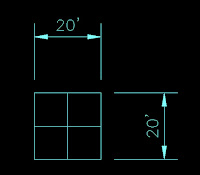 Did you ever have a need to adjust a dimension quickly? You can with the trim and extend commands. Here's how: The image shows a box that is 20' x 20'. What I want to show are the dimensions from the edge of the box to the center. I could delete the dimensions and reapply. Or, since I used associated dimensioning like a good boy, I can reassociate the dimensions. Both methods take several steps. In this case all I really need to do is to apply the TRIM command.
Did you ever have a need to adjust a dimension quickly? You can with the trim and extend commands. Here's how: The image shows a box that is 20' x 20'. What I want to show are the dimensions from the edge of the box to the center. I could delete the dimensions and reapply. Or, since I used associated dimensioning like a good boy, I can reassociate the dimensions. Both methods take several steps. In this case all I really need to do is to apply the TRIM command.Start the trim command, select the center lines of the box (or the lines you want to dimension to go to), enter, then select the dimension. it will "trim" to the center line.
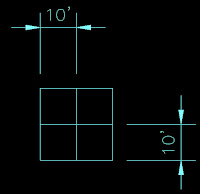 They will then look like the second picture. In the case that I started with the dimensions to the center lines of the box, but want them to the outside edges, I would activate the EXTEND command. Select the lines I want to dimension too, enter, select the dimensions and they will move to the outside lines.
They will then look like the second picture. In the case that I started with the dimensions to the center lines of the box, but want them to the outside edges, I would activate the EXTEND command. Select the lines I want to dimension too, enter, select the dimensions and they will move to the outside lines.It's a nice little trick that will help out from time to time.
Wednesday, August 1, 2007
Clean your Files or your Grounded!!
When I receive files form a client, vendor, or coworker, I often ask why? Why what? Why did they leave one million extra and unused layers in the file? Why are there unused blocks in the file? WHY? WHY? WHY? Oh the humanity!!!
I ask CAD users around the office to take a few steps when they finish working in a file in order to make things easier for others when they have to come behind us and fix what we did wrong. Here are the steps:
1. Audit. Run the Audit command to fix many errors that could cause AutoCAD to crash. Runt the Audit command. When prompted to "Fix any errors detected", type in "Y" for yes. If errors are detected, a prompt will appear asking if they are to be deleted. Type in "Y" for yes, as this is why we are doing this.
2. Purge. When using the purge command, select the "Confirm Each Item to be Purged" box and the "Purge nested items" boxes. This will allow the user to eliminate all purgeable items in the file with one click. If unused items might be needed in the future, then select the purgeable items one at a time. It can be cumbersome, but saves items that you might want.
3. Zoom in or out in the file so that the drawing border fills the screen. Then save. This will allow for any thumbnails of the drawing to clearly indicate the contents of the file.
These steps will keep files clean, neat, and tidy.
I ask CAD users around the office to take a few steps when they finish working in a file in order to make things easier for others when they have to come behind us and fix what we did wrong. Here are the steps:
1. Audit. Run the Audit command to fix many errors that could cause AutoCAD to crash. Runt the Audit command. When prompted to "Fix any errors detected", type in "Y" for yes. If errors are detected, a prompt will appear asking if they are to be deleted. Type in "Y" for yes, as this is why we are doing this.
2. Purge. When using the purge command, select the "Confirm Each Item to be Purged" box and the "Purge nested items" boxes. This will allow the user to eliminate all purgeable items in the file with one click. If unused items might be needed in the future, then select the purgeable items one at a time. It can be cumbersome, but saves items that you might want.
3. Zoom in or out in the file so that the drawing border fills the screen. Then save. This will allow for any thumbnails of the drawing to clearly indicate the contents of the file.
These steps will keep files clean, neat, and tidy.
Monday, July 23, 2007
A great way to get the highest quality training in AutoCAD is to attend one of AUGI's CAD CAMPS.
http://www.cadcamp.com/home/default.asp
I have been to several and am looking at one that will be near me soon. If you need great training on any subject within CAD, seek out AUGI.
http://www.cadcamp.com/home/default.asp
I have been to several and am looking at one that will be near me soon. If you need great training on any subject within CAD, seek out AUGI.
Sunday, July 22, 2007
Friday, July 20, 2007
If you could fix everything like a computer
Not only do I do CAD stuff, I also work with the IT department. I love it. I am not a computer expert by any means, but I am good enough to be dangerous to myself. My experience has allowed me to geek out with computer stuff at home. I set up a wireless router for my DSL connection, got a laptop, and now i can surf in the tub if I want to. Going to the desktop every time is such a chore any more.
We live in a duplex, with my mother-in-law living in the apartment downstairs. We were frugal and got one internet service and a wireless router and split the cost. Works nice. Except when her laptop goes out. Right now I am taking a break from fixing her wireless connection. i just finished after two hours of trying everything. I finally deleted the connect and made a new one. Works great. I should have started with that before I changed every setting and surfed the net for even more complicated solutions that solve anything.
My point. Wouldn't it be great if we could fix everything the same way we do computers? I mean, when there is an error, or it locks up, or just doesn't work right, you simply turn it off, then turn it back on. If my car won't run right, I should be able to turn it off, count to five, then start 'er up again.
When at work, that is the first thing I tell my users to do. turn off the software/computer, then turn it back on. Do this twice then call me if the problem still remains. I meet this solution with sighs, and glaring looks. they ask me why it works, I say "Does it matter? It just works so please do it." It works because when you turn it off then on again, it resets all of the settings. It is kind of like a human going on vacation to reset their mood, emotions, and stress. You have to clear your mind once in a while, so does a computer.
Talk at ya later.
We live in a duplex, with my mother-in-law living in the apartment downstairs. We were frugal and got one internet service and a wireless router and split the cost. Works nice. Except when her laptop goes out. Right now I am taking a break from fixing her wireless connection. i just finished after two hours of trying everything. I finally deleted the connect and made a new one. Works great. I should have started with that before I changed every setting and surfed the net for even more complicated solutions that solve anything.
My point. Wouldn't it be great if we could fix everything the same way we do computers? I mean, when there is an error, or it locks up, or just doesn't work right, you simply turn it off, then turn it back on. If my car won't run right, I should be able to turn it off, count to five, then start 'er up again.
When at work, that is the first thing I tell my users to do. turn off the software/computer, then turn it back on. Do this twice then call me if the problem still remains. I meet this solution with sighs, and glaring looks. they ask me why it works, I say "Does it matter? It just works so please do it." It works because when you turn it off then on again, it resets all of the settings. It is kind of like a human going on vacation to reset their mood, emotions, and stress. You have to clear your mind once in a while, so does a computer.
Talk at ya later.
Don't Quit Your Day Job
I hadn't realized how long it had been since my last post. It's a good thing I don't make any money from this site or else I wouldn't make any money from this site!! I had the privilege and honor to have an article published in AUGI Hotnews for the month of July (yay me.) It is an article about CAD Management. It discusses the need for managers and supervisors to make sure that their CAD users have the skills they need. It warns against assuming that the users know more than they actually do.
The article can only be viewed by members of AUGI. If you are not a member of AUGI, it is free. A user can glean so much information and training from AUGI that it is unbelievable that it is free. This group is heavily sponsored by Autodesk, but that is ok. Here is a link to the article (I am very proud.) Hotnews is AUGI's monthly online newsletter. If you do nothing else with AUGI except read this newsletter, then you will still get many benefits from the group. There is a link (as of this posting) to AUGI to join at the bottom of this blog. If not the web site is www.augi.com.
Read my article and let me know what you think. Hotnews will be publishing a follow-up article by me in their August issue too.
http://www.augi.com/publications/hotnews.asp?page=1568
The article can only be viewed by members of AUGI. If you are not a member of AUGI, it is free. A user can glean so much information and training from AUGI that it is unbelievable that it is free. This group is heavily sponsored by Autodesk, but that is ok. Here is a link to the article (I am very proud.) Hotnews is AUGI's monthly online newsletter. If you do nothing else with AUGI except read this newsletter, then you will still get many benefits from the group. There is a link (as of this posting) to AUGI to join at the bottom of this blog. If not the web site is www.augi.com.
Read my article and let me know what you think. Hotnews will be publishing a follow-up article by me in their August issue too.
http://www.augi.com/publications/hotnews.asp?page=1568
Monday, June 11, 2007
THIRD POST!!!
How long am I expected to count my number of blogs? I guess that's why the are numbered and dated.
Somewhere I promised to post tips about AutoCAD. This shall be the first. Maybe this will be more of a discussion on CAD, lets see what happens.
It has been my experience that many CAD Users today lack basic drafting skills. Do you think that a CAD user is a better drafter if they have made board drawings? Maybe you think there is no difference. How much training have you had drawing on the board? What is the difference between a CAD Technician and a CAD Drafter? Is there a difference?
When I had to go through applications and resumes to fill a vacancy a while back, i had to ask these questions. I found it difficult to find a "Board Drafter". There are plenty of "CAD Users", but where they "CAD Drafters?"
I gave them a very basic test to see where they were in their drafting and CAD skills. I would have to say that I learned more of what I needed to know from that test than from the interview. I wouldn't do one without the other whenever I hire again.
Have you ever had to take a test for a drafting job? What was it like?
How long am I expected to count my number of blogs? I guess that's why the are numbered and dated.
Somewhere I promised to post tips about AutoCAD. This shall be the first. Maybe this will be more of a discussion on CAD, lets see what happens.
It has been my experience that many CAD Users today lack basic drafting skills. Do you think that a CAD user is a better drafter if they have made board drawings? Maybe you think there is no difference. How much training have you had drawing on the board? What is the difference between a CAD Technician and a CAD Drafter? Is there a difference?
When I had to go through applications and resumes to fill a vacancy a while back, i had to ask these questions. I found it difficult to find a "Board Drafter". There are plenty of "CAD Users", but where they "CAD Drafters?"
I gave them a very basic test to see where they were in their drafting and CAD skills. I would have to say that I learned more of what I needed to know from that test than from the interview. I wouldn't do one without the other whenever I hire again.
Have you ever had to take a test for a drafting job? What was it like?
Thursday, June 7, 2007
Second post!
I don't really need to count these posts because they will count themselves. When things are new we have a tendency to count them.
What do you know? I know CAD. Specifically AutoCAD. I don't know much else. I've been working with CAD for over 14 years so I should have learned something about it by now.
One thing I have learned about CAD is that there is so much to it that I don't know yet. I continually learn about it every week. I have to, it's my job to know CAD. I think that three of the most useful and yet unknown "tricks" in AutoCAD are:
1). "control + tab": This command sequence is actually a Windows feature. you will find many Windows features that can be used in CAD. This feature will toggle a user between open CAD files.
2.) "up" arrow: (and the "down" arrow) Pressing the up and down arrows will bring to the command line the last commands that were entered. Very useful when repeating frequent commands.
3.) "shift": Press the "shift" key when selecting objects in CAD to add them to your selection group. If you selected an object that you don't want in your group, press the "shift" key and select that item. It will be removed from your group.
As you can see, these "basic" items can increase your efficiency. They are simple, but effective. I am often amazed when users are unaware of them.
See you next time.
What do you know? I know CAD. Specifically AutoCAD. I don't know much else. I've been working with CAD for over 14 years so I should have learned something about it by now.
One thing I have learned about CAD is that there is so much to it that I don't know yet. I continually learn about it every week. I have to, it's my job to know CAD. I think that three of the most useful and yet unknown "tricks" in AutoCAD are:
1). "control + tab": This command sequence is actually a Windows feature. you will find many Windows features that can be used in CAD. This feature will toggle a user between open CAD files.
2.) "up" arrow: (and the "down" arrow) Pressing the up and down arrows will bring to the command line the last commands that were entered. Very useful when repeating frequent commands.
3.) "shift": Press the "shift" key when selecting objects in CAD to add them to your selection group. If you selected an object that you don't want in your group, press the "shift" key and select that item. It will be removed from your group.
As you can see, these "basic" items can increase your efficiency. They are simple, but effective. I am often amazed when users are unaware of them.
See you next time.
Monday, June 4, 2007
My First Post
So I did it. I have started a blog. Why? Why not. I am trying to start something new for me here. I don't know much but I know CAD. I am good with computers (good enough anyway to be dangerous.) I am trying to establish myself as a technical writer. I have found many resources on the internet that I hope will help me.
I have no idea how often I will post something here. If I am lucky, every day! I think that's a little ambitious. In reality if I can post once to twice a week i will be very happy. If I can get some decent traffic through here that will be even better.
If you read my brief bio on the side bar there, then you know I have been using AutoCAD for a while now. When I first started everyone in the engineering department called me "kid." I was 19 years old at the time. Now I am 33 (I had to think about that for a second) and the "old timer." In my office here I have the most cad experience. Everywhere else I worked the users had similar experience. I enjoy this position. I give advise and instruction daily. That's why I am the Senior Engineering CAD Tech where I work. Basically I am the CAD Manager here without the title. I manage people, the software, standards, etc. I had the distinct pleasure of leading the team that created the company's first CAD Standards Manual. That was fun, let me tell you. No really, it was. I enjoyed it. I think I enjoy being able to say that I lead the team. It does wonders for my ego.
I could go on forever (you will see) so I'll stop now before I make one monstrous blog and have nothing else to say.
I have no idea how often I will post something here. If I am lucky, every day! I think that's a little ambitious. In reality if I can post once to twice a week i will be very happy. If I can get some decent traffic through here that will be even better.
If you read my brief bio on the side bar there, then you know I have been using AutoCAD for a while now. When I first started everyone in the engineering department called me "kid." I was 19 years old at the time. Now I am 33 (I had to think about that for a second) and the "old timer." In my office here I have the most cad experience. Everywhere else I worked the users had similar experience. I enjoy this position. I give advise and instruction daily. That's why I am the Senior Engineering CAD Tech where I work. Basically I am the CAD Manager here without the title. I manage people, the software, standards, etc. I had the distinct pleasure of leading the team that created the company's first CAD Standards Manual. That was fun, let me tell you. No really, it was. I enjoyed it. I think I enjoy being able to say that I lead the team. It does wonders for my ego.
I could go on forever (you will see) so I'll stop now before I make one monstrous blog and have nothing else to say.
