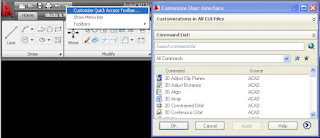
Hello and welcome to CAD-a-Blog. Here is another AutoCAD 2009 tip about the Quick Access toolbar. This is a nice new feature that will help a user do things quickly. It doesn’t speed or slow up time so you can get more work done, it does provide easy access to buttons that will enable frequently used commands.
Earlier I blogged about AutoCAD 2009 has revamping the user interface. One of those changes, or additions in this case, is the Quick Access Toolbar. I like to call it the QAT!
For those of you suffering from toolbar and menu bar withdrawal, right click the QAT and turn those bad boys back on!!! Yay!!! I suggest you don’t, give the poor ribbon a chance will ya? If there is just one icon (toolbar) that you can’t live without, put that command in the QAT.
I hope this helps. Happy CADDING!!!
I am currently no using AutoCAD 2009. But I want to know, how different it is from the Express tool bar that we get in all the flavours of AutoCAD.
ReplyDeleteThanks
Abhishek
Pinnacle Infotech Inc.
As far as I understand (anyone can correct me if I am wrong) but Autodesk stopped updating the express tools in the 2005 releases, BUT they are still there. So, it is very similar.
ReplyDelete