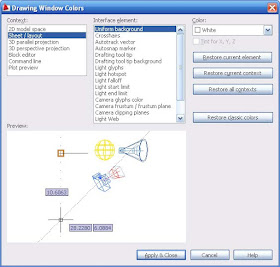
We all see things differently. It's a matter of taste. As with all tings AutoCAD, all things are customizable. So are the colors of nearly each item in AutoCAD. One of the most common questions I receive here at CAD-a-Blog about AutoCAD is "How do I change the background color?" It's a good question. It is one of the first things I do when I load AutoCAD on a machine. I can't stand the white background.
To adjust the colors in AutoCAD, open the OPTIONS window. Type in OP at the command line to start the OPTIONS window.
Go the DISPLAY tab.
On the left of the window, near the center, there is a button with text in it labeled COLORS. Click it to edit the colors of AutoCAD.
This will open the color settings.
On the left side of that window, under the CONTEXT area, click the SHEET/LAYOUT option. This will bring up (on the right) the options that you can change for the layout/paper space area.
In the center of the window is the INTERFACE ELEMENT option. Pick the UNIFORMED BACKGROUND. That is the background. On the right, top, under COLOR, (obviously I guess) is where you pick the color.
Once you find the right button to push, and where Autodesk has hidden it!!! it's a rather easy thing to change.
Happy cadding.

I like a light background - like the old ivory drawing board covers. I found this procedure a few years back and tweaked it:
ReplyDelete; Background color changer
; Gary Maze, SMC Corporation of America
; 11/27/02
;
; tweaked by Paul Sweet 5/13/05
; acadobject is the ActiveX component of the AutoCad instance
; acadpref is the preferences property of acadobject
; acaddisp is the display property of acadpref
; colors are the windows color numbers calculated by the formula
; red + (256 * green) + (65536 * blue)
; where red, green, and blue can be 0 (off) to 255 (all the way on)
; LB makes a light background with a dark crosshair
(defun c:LB ()
(setq acadobject (vlax-get-acad-object))
(setq acadpref (vlax-get-property acadobject 'preferences))
(setq acaddisp (vlax-get-property acadpref 'display))
(vlax-put-property acaddisp 'GraphicsWinmodelBackgrndColor 15659762) ; rgb 242,242,238
(vlax-put-property acaddisp 'ModelCrosshairColor 165) ; ACAD color 12 - rgb 165,0,0
)
Paul, great routine. I think that any routine that one can create to put your settings the way you want them is great. just run it and draw. Thanks for the tip.
ReplyDeleteHi,
ReplyDeleteI find a light background more useful. I often screen capture and paste into Power Point or Word. This does not work weel if the screen color is very dark.
Graham Nelson
You are right Graham, dark backgrounds often don't do well in screen captures when pasting into presentations, where as a white background does. I have changed my background to white for this reason before, but I prefer a black background for everyday drafting. Maybe it's just because it's what I am accustomed to and i am afraid of change? :)
ReplyDelete