Within AutoCAD a CTB file is used for plotting, and is known as a color-dependent plot style table. This file is used to assign characteristics to objects, based on the colors of the objects. A CTB file can assign numerous characteristics to objects, but in my experience, I’ve basically just used CTB files to assign lineweights to layers, in order to get the type of drawing plots I want.
Does My Seat of AutoCAD Come with CTB Files?
A seat of AutoCAD comes with a number of premade CTB files, and they are found within one folder. That folder is the Plot Styles folder, and it is the one folder that AutoCAD looks for CTB files.
There are a few ways that one can find/access the folder that contains all the CTB files that his seat of AutoCAD can reference. The quickest way is to enter the STYLESMANAGER command. Another way would be via the file drop down menu in the AutoCAD Classic interface like so:
File > Plot Style Manager
So How do I Make One?
A CTB file looks like this
To create a CTB file, first access the folder that contains all your CTB files, as explained above. Once you access the folder, you will notice the Add-A-Plot Style Table Wizard.
Double click the wizard and click the following radio buttons as you walk through it:
Start from scratch
Color-Dependent Plot Style Table
Lastly, give your CTB file a name, click next, and then click finish. Congrats you’ve just created an unmodified CTB file!
So How do I Customize the File?
If you double click a CTB file it will open and be editable. When I work on a CTB file, I like to work with the Form View tab selected. This is the tab that is selected in the CTB file image above.
For my printing purposes, I find modifying up to three properties per color within a CTB file gives me the plotted results I want. First, I change the Color property to black. This will give me a black and white plotted drawing. Next I change the Lineweight property to a thickness I desire. Lastly, I sometimes change the Screening property, to give a faded look.
Tip: Multiple color properties can be changed at once, by selecting multiple colors via the Shift or Control keys.
Go to your AutoCAD Help or AutoCAD User’s Guide to learn about what the unmentioned CTB file properties do.
Conclusion
This has been a brief overview of how to create and customize a CTB file. I hope you enjoyed it, and happy cadding!!
This post was written by Brian M. Curran (http://twitter.com/brianmcurran). Brian is the sole proprietor of a Drafting Services company based in New York. You can find him on Twitter or at his website http://www.draftingservices.com.
Thanks Brian



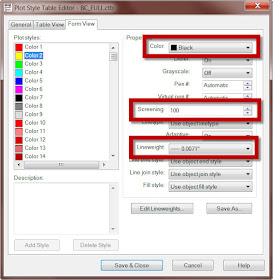
A friend runs a woodworking shop and wants to modernize. What software can he use for design and also for providing customers estimates on their projects?.
ReplyDeleteSolidworks