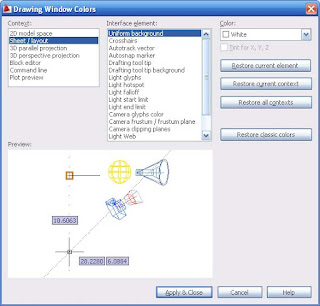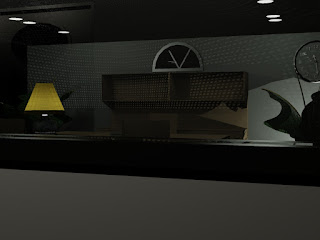How to be More Efficient at AutoCAD
- Part 8 -
CAD-a-Blog has a theory, in order to get done more quickly in AutoCAD, do less work. I know, sounds stupid at first. Of course it will take me less time to do less work, duh!! (insert the proverbial slap to the forehead.) But I really mean it. We have all heard the mantra, “Work smarter, not harder.” That’s what I mean here. There are a plethora of tools in AutoCAD that can help us make drawings more accurately and at a quicker pace, so why aren’t we using them?
Part One talks about "double fisted" cadding. I call it Double Fisted because the theory takes advantage of both of the users hands to input commands and data. One hand works the keyboard while the other manipulates the mouse. This way time is saved by eliminating mouse movements across the screen to invoke commands.
Part Two discuses Template Use. Starting a file with a template provides a file that is already set up and ready to use. Users will not have to tale the time to get the file where it needs to be in order to draw. Another time saver.
Part Three looks at referencing files. Referencing files means that users can create a data source that can be used in multiple files. Change the model, or base file, and the sheet files are instantly updated. We also, briefly, discusses referencing OLE objects, sharing data between reports, letters, and drawings.
Part Four demonstrates how Sheet Sets can be used to manage your drawing sets, files, data management and batch plotting.
Part Five saw how fields can be used to maintain data in text, reduce revision time, share data between files. Again, going with the less is less theory.
In
Part Six CAD-a-Blog talked about Dynamic block's ability to decrease the amount of blocks users need to create and maintain and their ability to change through grip edits.
Part Seven pointed out that Tool Pallets can be a place to store and mange blocks, hatch patterns, routines, and commands. Not to mention materials and much much more.
Now, in part 8 of this series, I want to talk about customization. AutoCAD became the industry standard many years ago for several reasons. One of those reasons is the fact that users can customize AutoCAD until it is unrecognizable anymore. That’s good and bad. That’s good because users can set their working environment in such a comfortable way that they are in drafting bliss. However, that form of bliss is based on one person’s perspective and familiarity.
Here is my advice for customization. Less is more. Do it, of course, but do as little of it as possible. The more you do it, the more you will have to do when you change work stations. When you update to a newer version, the less you have to port over, the easier, and quicker, it will port. When the interface system changes (like adding a ribbon and removing the toolbars and dashboard in AutoCAD 2009) the easier it will be to adapt.
Bottom line; use the interface that is available out of the box. Turn on what you need, turn off what you don’t. Create tool pallets because they are easily carried through. So are templates. Toolbars are a device of the past, whether any of us like it or not, the way to do things now is with a ribbon. It’s not just for Microsoft Office and AutoCAD; other software producers are using it and have been using it too. Be ready for change, expect change, and anticipate user interface change.
Create a profile in the options that can hold your basic settings (I “need” my crosshairs to extend the full length/height of the screen). I also hate Blipmode, and I want my right-click to act as the enter key. Beyond that I don’t change too much. Set up the ACAD.lsp file to establish some settings for you if you want to, that is very easy to port over regardless of the interface.
When it comes to Customization, in order to work more efficiently, do it, but go with the KISS method (Keep It Simple Stupid). Besides maintenance issues, the more complex you customize your system, the more difficult it is to navigate and the point to this is to make everything simpler.
If you insist on customizing, then use workspaces. Customize your workspace to have an environment that provides the tools you need to do a specific job. Perhaps it provides one or two tabs on the ribbon for annotation, if you are dimensioning a drawing. If you need to create a parking layout for a building, create a workspace with design tools for that type of project. This type of specific workspace customization will create a working environment that limits the tools on your screen thus giving you more screen real estate. This can improve efficiency.
How does customization of your working environment go along with CAD-a-Blog’s theory of doing less means getting done quicker? Well, if you set up your tools to be in a position to be easily accessible to you due to familiarity, then you will need to move your mouse less, you will have to think less about were a tool is, and therefore you will move more quickly and get done sooner.
 Make sure to start with the '@' symbol. Then enter the distance, (here it is 200) then the less than sign (I would type it in but my blog thinks I am trying to type in an HTML tag!!) then N (for north or S for South) the angle number (45) d to let AutoCAD know it is the degree, then the minutes and seconds if any. Don't forget to type in the symbols ' for minutes and " for seconds. Finish up with your last direction e (E for east and W for west.)
Make sure to start with the '@' symbol. Then enter the distance, (here it is 200) then the less than sign (I would type it in but my blog thinks I am trying to type in an HTML tag!!) then N (for north or S for South) the angle number (45) d to let AutoCAD know it is the degree, then the minutes and seconds if any. Don't forget to type in the symbols ' for minutes and " for seconds. Finish up with your last direction e (E for east and W for west.)