Monday, March 15, 2010
Autodesk releases Hotfix for running Impression 3 on Windows 7
Wednesday, September 17, 2008
Save Time With Impression Blocks
My article, Save Time With Impression Blocks, is there on page 14. This article takes a look at using and applying blocks in Impression. It also discusses how to use the block library, edit blocks, and more.
Check it out. If you are using Impression, how do you use blocks in it? Do you create new ones for each project? Or do you import the blocks from AutoCAD?
Let me know.
Happy CADDING!
Thursday, June 19, 2008
2 Articles in AUGI Hotnews
They are about AutoCAD 2009 Action Recorder and Impression's similarities with AutoCAD.
Here are the links:
Action Recorder
Impression: A Familiar Face
I hope you find them useful.
Friday, May 30, 2008
From Drawing to Display: The Value of Autodesk Impression
From Drawing to Display: The Value of Autodesk Impression
This article discuses some of the principles and basic methods of Impression. It mentions the similarity in interface with that of AutoCAD. The biggest selling point to Impression is that it is now FREE to subscription members.
Check it out.
Thursday, May 29, 2008
Quick Tip – Blending Styles in Impression
Create a fill with one style and place it in your object. Create a different style and place a second fill on your object. Mess with that fills opacity until you get a pretty neat effect. You can blend different colors together too, and remember to try gradient fills with this trick.
Wednesday, April 16, 2008
Impression – Update CAD Geometry
You started off with a great CAD drawing. You imported it into Impression and you used FILL STYLES to render it. It looks great, your best work ever. BUT!!!! The client called, and needs the drawing changed, for whatever reason. Does it really matter why? Nope, you have to deliver. Impression can do that.
I recommend saving your first file and working from a copy of it. That way, when your client (or boss as it often is) changes his (or her) mind you haven’t lost a thing. Anyway, just update the cad file and your done. I know, not much of a tip. How do you UPDATE the cad geometry?
Go to the FILE pulldown menu item. Go to the UPDATE CAD GEOMETRY button and click it. Now you have a choice. You can pick from these three options: entire file, sketches, or layers.
Picking the entire file option will update, well, the entire file. You might not want that, so you have more options. The sketches option provides a list of the different line work and annotations that are available in the drawing file. This list will also include blocks. The layers option will provide a list of the layers. Choose the layers you want to reload.
A dialog box will appear, regardless of the method you choose, that will provide a list of the available items to pick from. Choose wisely!
If you made your drawing using layer styles, and each layer has a style, then the update should go pretty smoothly with very little re-doing of anything. Assuming that is that the cad linework was done with closed polylines. If you rendered your Impression file using fills, then again, assuming you have anchor points for those fills in every proper spot, then you will have little rework to do. Now, please understand that having this happen, meaning having little to no work to do, is a rare thing. Typically the lines move enough so that several of the anchor points are not in the right place. That’s ok, because it won’t be as if you have to redo the entire drawing!
Happy CADDING
Tuesday, April 15, 2008
Impression – Fill Anchors
Fill Anchor Points are the insertion points for fills. Where this point is placed has special significance when you update the CAD geometry. The anchor point will refill the area around it according to the fill style previously used. You can also move a fill by moving the anchor point. If you filled the wrong area, that’s ok, click and drag the anchor to the new area.
If you don’t want to see the anchor points, you can toggle them on and off. Go to the menu bar, go to DISPLAY, click it, and then turn the AREA FILL ANCHORS toggle on or off. If it is on there will be a check mark in front of it. Sometimes turning this off helps to see the drawing better, especially if you have several small areas to fill right next to each other.
Earlier I mentioned that area fill anchors will refill an area when you update the cad geometry. That’s true, but it isn’t perfect. Sometimes it doesn’t quite work out just right, especially if multiple anchor points end up in one area. Double check it just to make sure. Even though it isn’t perfect, it sure beats redoing the work every time the line work in a project is updated.
The different fill tools produce different types of anchors. The Fill Points will produce an anchor that is, well, a point. The line and freehand fills will produce, well, lines, just as you drew them. The Area Fill Window will produce an anchor that looks like the crossing window. The anchors are permanent fill tools. This means that when the geometry is updated, it reads these anchors just as it would read you inputting them at that moment.
This is just another reason why Impression is a great tool that enables users to create digitally rendered drawings.
Monday, April 14, 2008
Impression – Fills
There are several ways to add a fill style to an object. The main method, I guess it’s the main method because it is the default setting for fill, is the AREA FILL POINT tool. This fill tool will apply a fill to a single defined area, or shape. The user selects a point, the fill point, and the fill will, well, fill until it comes to linework. If there is a square, it will fill the square. If the shape is some type of polygon, it will fill the polygon. You get the idea. This method works great for filling shapes, one at a time.
AREA FILL LINE. This method allows the user to fill multiple objects at a time. Draw a line and every object it intersects will be filled, similar to a crossing window in AutoCAD. Actually it is more like a fence line in AutoCAD.
AREA FILL WINDOW. This has two methods to it. It works just like a crossing window in AutoCAD. Drag a window from right to left to fill all shapes the window crosses. Drag a window from left to right to fill objects that are fully inside the window. These methods work great for filling objects close together with the same style.
AREA FILL FREEHAND. This method is similar to the fill line tool. The user draws a freehand polyline, essentially, having all shapes it crosses filled.
POWER FILL. I need more power Captain (said in a Scottish accent.) This tool will fill shapes that are similar, all at once! It looks for repeating areas that are bound by objects. Similar windows on the side of a building will all be filled with just one click.
There are many ways to apply a style in Impression; some give you more detailed control while others allow for speed. Choose which method suits your needs best for the task at hand.
Tuesday, April 8, 2008
Impression – Blocks
How do they work? Well, they are just like AutoCAD blocks. They have lines, arcs, shapes, or whatever. They can also have fills built into them. Or you can just leave the blocks with linework on layers, or on the same layer. Use them however you need, it’s up to you.
If you have a block in a file that has been used more than once you can quickly stylize them. Edit the block, stylize it, and there you go. Every instance of that block will be rendered the same way, right away. It is a great way to get a lot of content into your drawing, and to get it done quickly. Each block can be scaled and rotated individually. But they are all stylized the same.
You can search for blocks in a file by filters. These filters will display a list of based on block type, name, saved blocks, blocks in use, and other criteria. Any block in use in a file can be exported to a block library. This library can exist on your machine or on a network.
As you can see, Impression blocks work very similarly to blocks in AutoCAD. Give them a try, they can and will save you time and effort.
Happy CADDING.
Wednesday, April 2, 2008
Impression – Styles

Styles are saved in the drawing (Impression file extensions are .IRF) they are created in. BUT, users can export them to a styles library for future use. This works great when working  on multiple drawings from the same project, or for working on different but similar projects. Just bring them in and apply the style as needed.
on multiple drawings from the same project, or for working on different but similar projects. Just bring them in and apply the style as needed.
Styles are basically applied to a layer. In Impression 2 we have the autolayer feature. This will automatically assign items layers. You can add a style different ways, to a layer or to an object. The easiest way to apply a style to a layer is to select the style, click it, drag it and drop it on the layer you want it on. Very simple. Or, to change an objects style, select the object (a fill pattern for example), then change the style name setting to the layer you want. You can click and drag a style on top of an abject, but it will only add the new style on top of the old style. You might not want that. But this is a method to use to try and get unique effects, so keep that in mind.
Altering a style is simple enough. Select the style you want, and then make any changes you need or want. Save the file and add it to your library for future use.
Styles are the backbone of Impression. I suggest messing the settings just to see what you can do with them. I’ll get more in depth with them as time goes on.
Tuesday, April 1, 2008
CAD-a-Blog
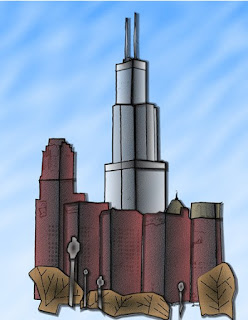
Have you heard about Autodesk's Impression? Impression is in its second year, or second release. Autodesk named it Impression 2. Very creative name. Well, the first release (Impression 1) was available to anyone willing to pay about $500 per license. Now Autodesk has changed who can have it and how they get it. Impression is now only available as a FREE download for members of Autodesk's subscription services. If you buy a program without the subscriptions service you can no get Impression. Sorry. Autodesk has done this to sweeten the pot of Subscription.
Good news. If you have a subscription with Autodesk, then all you have to do is log on to Autodesk's subscription website, go to your download page and download Impression. You get one license of Impression for every subscription license you have.
So what does this mean? It means that you can now start using Impression. What is Impression? It is a digital illustration software. It can create digital renderings (not 3D realistic renderings) that have a hand drawn look to them. Take a look at the image on the side. I made this with Impression. I traced over a photo of the Chicago Skyline. That is supposed to be the Sears Tower by the way.
 The second image is of a generic movie house. As you can see, there are many different ways to use Impression and many different methods to use too. The first image was drawn completely in Impression. The second image was drawn in AutoCAD and imported into Impression where it was rendered. These are not great works of art, but many people have created great looking images.
The second image is of a generic movie house. As you can see, there are many different ways to use Impression and many different methods to use too. The first image was drawn completely in Impression. The second image was drawn in AutoCAD and imported into Impression where it was rendered. These are not great works of art, but many people have created great looking images.CAD-a-Blog is going to start posting tips and tricks about Impression too, especially since there isn't much about it on the internet yet and now it is free. Many more users will now have it available to use and will want to take advantage of it, especially since it is free.
So, keep coming back to CAD-a-Blog to learn more about Impression. Until I get more posts about it, check out my articles on Impression in AUGI World magazines September of 2007.
If you want to be alerted when CAD-a-Blog is updated, sign up for either the free RSS feed or for the e-mail alert. When a new blog is posted these features will let you know. Just fill out the appropriate form below.
Happy CADDING (and rendering!)
Thursday, March 20, 2008
AUGI World Article-Making a Better Impression
And see my article in AUGI World, Making a Better Impression. This article covers the new features and enhancements in Impression 2.0
Monday, February 18, 2008
AutoDesk's Impression is now "FREE"!!!
Impression 2 will be available to Subscription customers of AutoCAD, AutoCAD Architecture, AutoCAD Civil 3D, AutoCAD Map 3D, AutoCAD MEP, and AutoCAD Revit Architecture Suite.
This means that anyone on Subscription will now be able to download Impression 2 and use it. Those users not on subscription, well, sorry. It is no longer available. Autodesk has made this move for two reasons; 1) Sweeten the pot that is Subscription, 2) An attempt to get Impression to more people.
As a beta tester of Impression 1 and 2, I recommend using it. Who can use it? Anyone that has design data that could be shown visually. Landscape Architects, civil engineers, architects, mechanical designers, electricians, etc. If a drawing is made then Impression can enhance it visually. If you are the type that is "not creative" so what, try it out. i think you will like it.
I am currently going back to school. One of my required classes was biology. I worked with a few of my class mates on a project about respiration, so we needed a colored drawing of a plant cell, in cross section. I drew it in Impression!!! I wonder if AutoDesk ever considered biology homework to be an application for Impression?
Wednesday, February 13, 2008
AutoDesk 2009 Releases - Coming Soon!

AutoDesk has begun announcing their 2009 line up. I will begin blogging about some of the new and or enhanced features coming our way in AutoCAD 2009 and in Impression 2. Come back soon to start seeing the future!!!
Thursday, January 24, 2008
New AUGI Article
AUGI World January/February
My article: Define your Style
In March, AutoDesk will begin releasing the latest versions of our beloved AutoCAD, Impression, Civil3D, etc. Look for the March/April eddition of AUGI World to share with us some of the changes. I will have an article there outlining the changes and additions to Impression. See you there.
