 |
| Image credit:qwasyx / 123RF Stock Photo |
Thursday, July 12, 2012
Can't find the right file? Fix your filing system
Wednesday, January 4, 2012
File Naming Conventions are Really Data Management Rules
How you name your files is important. In fact, it is crucial that you name them properly. Since file naming procedures are so important why do so many companies (and individuals) do it so poorly?
In our design process we need and use many different types of files. We share files. We send files. We receive files. We use files like crazy!! How do you know which file is the right file? Which one is the latest version? Which file goes with which submittal package? Is it a concept plan? Is it just a “one of” exhibit? Does it need to be updated when the design is updated? How do we collaborate with other departments? How do we incorporate third party files? File naming conventions are difficult to manage because there are many issues to consider. That’s why so many of us do poorly in this part of the design process. Yes, file naming is part of the design process, unfortunately.
The name of your file is irrelevant. It can be as simple as FILE-01.dwg. Your next file can be called FILE-02.dwg. It really doesn’t matter. What matters is that you are using the correct file at the correct time in the proper place. If you have created a list of file names to use then you have started off on the wrong step. Instead, create a method to name your files that includes their saved location. The method is in the method, not in the naming.
Monday, April 5, 2010
AUGI Drops
AUGI Drops
AUGI Launches Free Secure File Sharing

Members have access to an exclusive discounted premium plans. Along with the free offer, drop.io and AUGI have collaborated on a reduced fee service… drop.io Manager.
• Make drops larger than 100 MB
• Easily manage multiple drops
• View full activity stream across all drops
• Encrypt drops for added security with SSL
• Enable custom branding for groups of drops
Tuesday, April 29, 2008
Quick TIP - Open an Xref
Very quick and easy.
Or, open the XREF Manager. Select the desired file and right click. Then select the OPEN option and there you go.
Happy CADDING
Tuesday, April 8, 2008
Quick Tip - Start up
It is nice that I can do things my way, but it is annoying when I have to go and help somebody with an issue and they want to do things their way!! All kidding aside, lets look at one of these settings.
How do you start a new file? Many of use use the QNEW command. While others use it to, they just don't know about it. What? I'd know if I used that or not. Clicking on the NEW icon in the STANDARD toolbar (or in the quick access tool bar if you are using AutoCAD 2009), invokes the QNEW command.
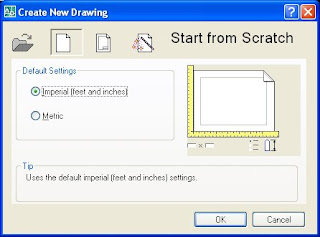 If yo use the QNEW command, you can assign a specific template file to be used every time. A real time saver. If you use the NEW command, then you get options. How are those options displayed for you? Do you get a dialog box allowing you to browse to a DWG file or a template file? Or do you get the Create a New Drawing wizard? I like the browser type functionality, others like the Wizard. Which is better? Neither. They both get the job done, just pick the one that suits your needs best.
If yo use the QNEW command, you can assign a specific template file to be used every time. A real time saver. If you use the NEW command, then you get options. How are those options displayed for you? Do you get a dialog box allowing you to browse to a DWG file or a template file? Or do you get the Create a New Drawing wizard? I like the browser type functionality, others like the Wizard. Which is better? Neither. They both get the job done, just pick the one that suits your needs best.The Wizard gives you these options: Open a Drawing, Start From Scratch, Open a Template, and Use a Wizard. the other lets open a file, you pick between DWG, DWF or DWS (DWS is a standards file in case you weren't familiar with the extension.) I don't want to start a file from scratch (typically) because I need my files to work with the rest of the company files that I work for. I need a template or an existing drawing. Others need to start from scratch often, so they leave this option available to them.
You can chose which method to use by changing a systems variable in AutoCAD. Don't worry, it is very easy to do, and there are only two choices. You can't mess it up. If you don't like it, switch it back. Ok here's how: at the command line type in STARTUP. There are two possible settings for this command, 0 (that's a zero not an "O") and 1. Set it to 0 to turn off the wizard. Set it to 1 to turn on the wizard. That's it. See, that didn't hurt.
I know I said that this is a QUICK TIP, but it really is, it just took me a while to get there. Perhaps next time I will write a fast tip. We'll see where that takes us.
Happy CADDING.
Thursday, March 20, 2008
AutoCAD 2009 – Quick View Drawings
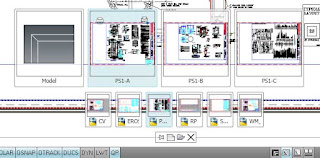
Here is another CAD-a-Blog edition of AutoCAD 2009 Tips & Tricks.
This time I want to look at the new Quick View Drawings feature. It is virtually identical to the Quick View Layouts feature we talked about before. The main difference is that instead of displaying images of the files layout tabs, it displays images of the drawings you currently have open. BUT (there’s always a but), when you hover your cursor over one of the drawings images, that drawings layout tabs will be displayed as if you just activated the Quick View Layout feature! You get a two for one deal here.
All of the options for the Quick View Layout feature are here and similar features for the Quick View Drawing feature are there two. You can save or close a file, open a file, or create a new file. The QVD (Quick View Drawing) feature is started the same way the Quick View Layout feature is. Click the icon for it on the status bar. Very easy, very quick. The QVD images can be pinned and closed by clicking on the icon for it in the QVD Control Panel (that’s the row of icons just below the drawing images), just like the QVL.
That’s it in a nutshell.
Happy CADDING J![]() Subscribe to CAD-a-Blog in a reader
Subscribe to CAD-a-Blog in a reader

