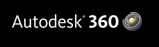Showing posts with label AutoCAD 2013. Show all posts
Showing posts with label AutoCAD 2013. Show all posts
Monday, November 26, 2012
Contest Results - The Winners are...
CAD-a-Blog held it's first ever contest. To enter, readers had to like Infinite Skills on Facebook and either follow CAD-a-Blog on Twitter, Facebook, Google+, or sign up for our email alerts. You could have also tweeted or posted on Google+ about the contest with the hash-tag #CADaBlogDVD2013.
Many of you did these things multiple times. In fact we had thousands of entries and picked up many new followers. Thank you. I love you all. Dearly. Here is what the three winners (you are all winners just for reading posts here on this blog or for following us in your social media client of your choice) will receive:
Posted by
Unknown
at
Monday, November 26, 2012
0
comments
Labels:
#CADaBlogDVD2013,
AutoCAD 2013,
CADaBlog,
contest,
DVD,
infinite skills,
training,
videos


Monday, November 12, 2012
Win an AutoCAD 2013 Training DVD Bundle!
Who wants to be a winner? There are two way for you to be a winner! One is to buy my AutoCAD 2013 training DVD and skyrocket your skill set above all others! The other way is take part in CAD-a-Blog’s first ever contest and win a copy of my AutoCAD 2013 Training DVD!!
Posted by
Unknown
at
Monday, November 12, 2012
2
comments
Labels:
#CADaBlogDVD2013,
AutoCAD 2013,
CADaBlog,
contest,
DVD,
infinite skills,
training,
videos


Thursday, November 8, 2012
10 Things You Should Know About AutoCAD 2013
AutoCAD 2013 comes with many great new features and tools to help you get the most out of the software. In this post we’ll go over 10 new features and upgrades that you should know about in AutoCAD 2013.
3D Free-Form Design Tools
AutoCAD 2013 gives you the power to create designs in nearly any shape or form you can imagine. By pushing and pulling on faces, edges and vertices you can model extremely complex objects and modify the smoothing of surfaces. You can select 2d and 3d curves for quick and easy press-pull operation.
Upgrading to AutoCAD 2013? Is Your Hardware Good Enough?
If you are upgrading to AutoCAD 2013, I hope you take the time to see if your current hardware can handle Autodesk's latest version of their flagship software. If you aren't sure, then you are in luck. I wrote a four part series for CADspeed on this very topic.
Here are links to the four articles:
I hope this helps. I know I learned quite a bit researching the topic.
Posted by
Unknown
at
Thursday, November 08, 2012
0
comments
Labels:
AutoCAD 2013,
CADaBlog,
cadalyst,
CADSpeed,
hardware,
Update,
Upgrade,
workstation


Monday, October 22, 2012
AutoCAD 2013: The Welcome Screen
 This is the first post in a series at looking at the newest release of AutoCAD; AutoCAD 2013. This article will take a look at the Welcome Screen.
This is the first post in a series at looking at the newest release of AutoCAD; AutoCAD 2013. This article will take a look at the Welcome Screen.Autodesk changed the welcome screen in AutoCAD 2013. No surprise there; it seems to change every release. The welcome screen is the first thing you see when AutoCAD starts up. I don’t mean the splash screen I mean the screen that pops up (some would say intrusively) and has lots of buttons for you to click on. I wanted to take a moment and talk about it.
The welcome screen has three main columns: Work, Learn, and Extend. Each column contains bits of information and links that will take you away to magical places. Ok, not really, but sort of.
Posted by
Unknown
at
Monday, October 22, 2012
0
comments
Labels:
autocad,
AutoCAD 2013,
AutoDesk,
Autodesk 360,
Welcome Screen


Friday, October 12, 2012
Autodesk Releases 3Dconnexion Hotfix for AutoCAD 2013 and Verticals
Autodesk has released a hotfix that corrects several issues with 3Dconnexion devices in AutoCAD 2013 and AutoCAD verticals. Those issues are:
- Zoom speed varies in perspective view
- Pivot point position is far from the model causing the model to go off the drawing area when rotated
- High zoom out speed after zooming in a small area of the drawing
Make sure to check out the README before installing as there are certain steps to take.
If you use AutoCAD 2013 or any AutoCAD 2013 based verticals (Civil 3D 2013, Architecture 2013, MEP 2013, etc.) along with a 3Dconnexion 3D mouse then you will want to install this hotfix. The point to a 3D Mouse is to speed up your design process so nothing is worse than software bugs. This hotfix is meant to improve the 3D mouse experience in AutoCAD 2013.
Autodesk’s website notes that you need to make sure to install the AutoCAD 2013 Service Pack 1.1 before you install this hotfix.
Links:
Autodesk Hotfix 3Dconnexion
Readme
Posted by
Unknown
at
Friday, October 12, 2012
0
comments
Labels:
3D Mouse,
3Dconnexion,
autocad,
AutoCAD 2013,
hotfix,
news,
Update


Thursday, October 11, 2012
AutoCAD and AutoCAD LT for MAC Service packs for OS X 10.8 Mountain Lion now Available
Autodesk has released service packs for AutoCAD for Mac and AutoCAD LT for Mac that will make them both compatible with Apple’s latest version of OS X 10.8, a.k.a. Mountain Lion. This is great for any Mac user that has updated to Mountain Lion or has been waiting for Autodesk to update to Mountain Lion. Mountain Lion was available for download in July so this update to AutoCAD is a welcomed one. The service pack also addresses some bugs and other issues as well.
Posted by
Unknown
at
Thursday, October 11, 2012
0
comments
Labels:
Apple,
autocad,
AutoCAD 2013,
AutoCAD for Mac,
AutoCAD LT 2013,
AutoCAD LT for Mac,
Mac,
Mountain Lion,
news,
OS X,
service pack,
Update


Thursday, August 23, 2012
Autodesk Releases then Retracts SP1 for AutoCAD 2013
Earlier this week Autodesk released SP1 (Service Pack 1) for AutoCAD 2013. Now it has been removed. According to Autodesk’s Services and Support website the service pack was taken down temporarily because a “newly discovered fatal error” was found. OOPS!!!
Autodesk is working on it, feverishly I would imagine, and hopes to have a new Service Pack posted soon.
Question; Will this service pack be Service Pack 1A or Service Pack 2? Maybe Service Pack 1.1. Maybe it will be Service Pack 1 Service Pack 1.
We will have to wait and see.
Posted by
Unknown
at
Thursday, August 23, 2012
4
comments
Labels:
AutoCAD 2013,
AutoDesk,
service pack,
Update


Thursday, July 26, 2012
AutoCAD 2013 and AutoCAD LT 2013 Training Videos
My latest AutoCAD training videos are out and ready for you to purchase. They are “Learning Autodesk AutoCAD 2013” and “Learning Autodesk AutoCAD LT 2013”. Each video contains about 15 hours of in-depth training on how to use AutoCAD and AutoCAD LT. They took a look at the latest tools that were added to Autodesk’s latest release of its premier design program.
Each video title contains 15 chapters of hands on training and instruction. We start off by introducing you to AutoCAD and AutoCAD LT, how to install it, and what to expect when you turn it on. We then describe the latest features and tools that Autodesk added to AutoCAD and AutoCAD LT 2013.
Posted by
Unknown
at
Thursday, July 26, 2012
0
comments
Labels:
autocad,
AutoCAD 2013,
autocad lt,
AutoCAD LT 2013,
infinite skills,
Mastering AutoCAD,
training,
video,
videos


Monday, July 23, 2012
Mastering AutoCAD 2013 and AutoCAD LT 2013
The complete tutorial and reference to the world's leading CAD program, Mastering AutoCAD 2013 and AutoCAD LT 2013, is available and I helped to update it! This book (1200 pages) covers everything in AutoCAD 2013 and AutoCAD LT 2013. Mastering AutoCAD 2013 is the Autodesk Official Training Guide and Autodesk Certification Preparation manual for AutoCAD 2013. It is published by Sybex, an imprint of Wiley, and is available in Paper Back or eBook. It is fully illustrated and comes with a CD containing example files and bonus material.
Posted by
Unknown
at
Monday, July 23, 2012
1 comments
Labels:
AutoCAD 2013,
book,
eBook,
George Omura,
Mastering AutoCAD,
me,
Review-Book,
Sybex,
training,
Wiley


Friday, June 8, 2012
Autodesk releases Hotfix for Autodesk 360 Sync Error
Autodesk released a Hotfix for those that are having constant Autodesk 360 Sync errors. If you are using (or have used) Autodesk 360 (Autodesk’s cloud storage and settings syncing service) then you are probably getting an annoying error. All of the time. I am.
Posted by
Unknown
at
Friday, June 08, 2012
0
comments
Labels:
AutoCAD 2013,
AutoDesk,
Autodesk 360,
cloud,
hotfix,
Update


Wednesday, March 28, 2012
Two Good Articles on What's new in AutoCAD 2013 from Cadalyst Magazine
Cadalyst Magazine has posted two great articles discussing what's new in AutoCAD 2013.
One is "AutoCAD 2013 from the CAD Manager’s Chair" by CAD Manager Robert Green.
The other is from Cadalyst Labs Reviews "AutoCAD 2013" by Bill Fane.
Robert Green gives a good review of the new version of AutoCAD from the perspective of a CAD Manager. He highlights the main issues a manager needs to be aware of.
Bill Fane details out the new features, updates, and changes to AutoCAD 2013.
Check them out. They are good articles.
One is "AutoCAD 2013 from the CAD Manager’s Chair" by CAD Manager Robert Green.
The other is from Cadalyst Labs Reviews "AutoCAD 2013" by Bill Fane.
Robert Green gives a good review of the new version of AutoCAD from the perspective of a CAD Manager. He highlights the main issues a manager needs to be aware of.
Bill Fane details out the new features, updates, and changes to AutoCAD 2013.
Check them out. They are good articles.
Tuesday, March 27, 2012
Autodesk AutoCAD 2013 - What's New Overview
AutoCAD 2013. What’s new?
 |
| Figure 1: AutoCAD 2013 introduces a new DWG file format. |
Interaction
The last time Autodesk changes the interface on AutoCAD we were given the ribbon. The changes this time are nowhere near as drastic or as dramatic. In fact the change this time is more of a visual change and an interaction change. Fundamentally there is little change.
The Welcome screen displays first thing once AutoCAD is started. This is not a new feature but there are new features that this screen provides. There is the typical “What’s New” and “Getting Started” video links. It also displays recently opened files, has links to open a file or to create a new file. There are links to the newly released Autodesk 360, the AutoCAD Exchange App Store, and to AutoCAD related social media sites. You can always turn this feature off and access it through the help menu.
 |
| Figure 2: The Welcome screen provides direct access to the Autodesk Exchange App store, Autodesk 360, and AutoCAD Social Media. |
 |
| Figure 3: The command line has an update visual display. |
AutoCAD 2013 has in-canvas property preview enhancements. Changes to selected objects can be previewed before they are made. Select an object while the properties pallet is opened. Use it to make a change in color. While you hover over the different color options the selected object will display the new color before the change is made. This feature can be turned on or off in the OPTIONS dialog window in the Selection tab.
AutoCAD 2012 gave us new array features, 2013 enhances those changes making the array command easier to use. The three array types each start with a standard arrangement of the selected object. Rectangular array displays a 3 x 4 grid of the objects. Polar array displays a 6 object circle and the path array displays the objects evenly spaced along the path. Once started and displayed you can enter in the values on the command line or use the grips on the block to make changes to row and column spacing, number of items, radius, etc. It is visually displayed and arranged making it much easier to edit/create your array.
The Viewports Panel on the ribbon has been renamed and reworked into two panels, Model Viewports and Layout Viewports. These new panels provide a visual interface for creating the appropriate type of viewport.
 |
| Figure 4 |
Figure 4: Working with Viewports is easier with Ribbon Based controls that are easily accessible.
Some other interface changes that I’d like to mention do not change the functionality in a great way, but they are small things that do make existing commands a bit better. One is in the Quick View Drawings thumbnail previews. The current view is now labeled with a larger bold face type making is easier to identify which view is current. The Hatch editor can now edit multiple hatch objects at one time. Not a huge deal but a good enhancement. Raster images that are inserted or referenced in a file will have a better display quality due to enhancements in the algorithm used. Again, nothing that the user can do but just something that has been improved. Also in the External Reference Manager user can edit the Saved Path directly in the palette and the Found path is read only. Also referencing files as a Relative Path is now the default unless it is not available. Again, one of those small changes but one that can help none the less. Legacy snap behavior (before AutoCAD 2012) of being able to enforce it during point acquisition has been restored.
Model Interaction
AutoCAD has turned into a powerful 3D modeling machine over the past several releases. This release has enhanced several of those tools. Point Cloud support is better and more streamlined. There are more Point Cloud tools available on the new Point Cloud Panel which is found on the Insert tab of the Ribbon. You can now attach and manage point cloud files similarly to working with xrefs, images, and other externally referenced files. Selecting a referenced point cloud will display a box around the cloud showing you where it is. You can also adjust the point cloud density and color with the new tools. Users can also CLIP a point cloud as you would a referenced file. And the indexing of point cloud data files has been streamlined.
Working with 3D objects is a bit easier due to the enhanced PressPull command. It is more flexible than before. Use the Multiple option or press the Shift Key to select more than one object to press/pull at the same time. You can now also select 2D and 3D curves and are no longer limited to clicking inside a bounded area. When extruding a face, the default behavior is to pull out, but press the CTRL key and you can offset the boundary of the area so that the pulled are tapers.
The new Extract Isolines tool in the Curves panel of the surface ribbon tab lets you extract iso lines from an existing surface or from the face of a solid. Options within the command let you change the direction of the isolines, to select a chain of isolines, or draw a spline on the curved surface.
AutoCAD 2013 now allows you to import Autodesk Inventor models directly into model space using the good old Import command.
Drawing Documentation
AutoCAD 2013’s main enhancements come in the form of Drawing Documentation features. There are many tweaks and new features that have been added to 2013. The VIEWBASE or Base View command has been improved on. There are also other commands that are new that will help you use a VIEWBASE object to create cross sections and details of your model in seconds. The Base View tool is found in the Layout Tab on the Ribbon in the Create View Panel. It can be started from either model space or paper space. You can create orthogonal views, in paper space without a viewport, of selected 3D objects or from an imported Inventor model. The VIEWBASE command create standard ortho views (front, top, side, iso, etc.) similarly to how it did in AutoCAD 2012. It is very quick and easy to do. Once your Base View has been created you can use the new commands to make a cross section or detail view. Section Views are made by clicking the Section flyout button in the ribbon. You can create a full, half, offset, aligned or from object type of a section view. The view is dynamic meaning that if the model is updated so will the section. Create details in a similar fashion. These details are drawn at a different scale zooming in to get a closer look at your model. Details are also dynamic meaning that they will update if the model is updated. All views (section s and details) have annotation that is generated automatically when you create them. They can also be edited once created. I would love to go into detail on how to use this new tool but we are running out of room. This is a great tool that has been made better with its additions and new functionality. Making orthogonal view drawings, cross sections and details has never been easier in AutoCAD.
 |
| Figure 5: These views, projections, cross sections, and detail were created in seconds with the new Base View commands |
Connectivity
Autodesk has been developing a Cloud Based service for some time now. AutoCAD 2013 integrates with several of those Cloud services. If you are on Autodesk subscription or have set up a free account, you can login to your Autodesk cloud account and store files online. You can also share those files. Log on to the Autodesk Cloud from the Infocenter toolbar. Not only can you store files in the cloud but you can store AutoCAD program specifics. You can sync your program appearance, profiles, workspaces, options and support files across the internet. Go to the ONLINE Ribbon tab to get to many cloud based settings. The Autodesk 360 button will give you access to the files you have stored online. The Online options button controls your settings. Open on Mobile will send your file to your mobile device. But your device needs to be signed in to the AutoCAD WS mobile app. Upload Multiple will let you upload mmore than one file to the cloud at a time. The settings buttons manage your account settings. The Share Document button will send your file to another person. Collaborate Now will open the current file in AutoCAD WS and allow you to share your session with others.
The CAD Manager Control Utility has been updated to include controls for Autodesk Cloud tools. This allows CAD Managers to control how their company’s users will interact with AutoCAD’s cloud based tools.
AutoCAD 2013 also comes with built in Cloud rendering tools. That means that if you have a large file to render you can take advantage of the power of many computers to assist you.
The Stay Connected feature in the InfoCenter tool makes it easier to stay up to date on your AutoCAD software and to remain connected to the online AutoCAD community. Log on to the Subscription center, view AutoCAD Facebook and Twitter posts here.
The Content Explorer has been given new enhancements as well. It now has indexing support for file name, date created, etc.) for many more different file types than before. Any file that can be opened, imported or attached using AutoCAD can be indexed.
Conclusion
AutoCAD 2013 is an interesting update in that many of the changes to it are enhancements to existing tools and not necessarily new tools. There is new functionality to it of course but mainly only new features to older tools. It also includes many online or cloud based tools and functionality. This native support makes using Autodesk’s cloud services easier and more streamlined.
This post is simply an overview of the new features in AutoCAD 2013. I will be taking a closer look at the new functions/tools/updates in later posts. I also plan on posting a true review, what I think, what I like/don't like of AutoCAD 2013 in the coming weeks.
Thursday, February 23, 2012
AutoCAD 2013 is Announced in Japan!
Autodesk has officially announced AutoCAD 2013 in Japan. If you read Japanese then you can go directly to their website (click here) for all of the details. Autodesk often announces their products in Japan first and it seems so in this case. Lynn Allen has also posted some of AutoCAD 2013’s new features.
As this announcement was a surprise I have to admit that I am not prepared for a full review or blog post but rest assured that I will get it as soon as I can. We can talk about anything that Lynn has posted or that is available on the Japanese site.
For a quick rundown of the new features (and comparison to previous versions) the Japanese site has a chart.
Some of the New Features or Enhancements:
- Command Line Enhancements
- Array Enhancements
- Model Documentation (section views for Base View) – One of my favorite
- Import/Read Inventor Files
- Sheet Set Manager for Mac (should have been in there from the beginning)
- Multi-Edit Hatch Objects
- Strike-Thru text
I plan on a full review and discussion of the new features and system variables as soon as they are available.
Posted by
Unknown
at
Thursday, February 23, 2012
1 comments
Labels:
autocad,
AutoCAD 2013,
AutoDesk,
Update


Subscribe to:
Posts (Atom)
Categories
AutoDesk
(110)
autocad
(109)
AutoCAD 2009
(40)
augi
(40)
efficient
(38)
news
(37)
drafting
(33)
training
(33)
articles
(30)
CADaBlog
(29)
AutoCAD WS
(23)
Update
(23)
quick tip
(22)
video
(21)
mobile
(19)
review
(19)
cad
(16)
3D Mouse
(15)
3Dconnexion
(15)
Impression
(15)
Android
(14)
AutoCAD 2013
(14)
cadalyst
(14)
me
(14)
AutoCAD 2010
(13)
text
(13)
off topic
(12)
survey
(12)
Apps
(11)
hotfix
(11)
tips
(11)
3D
(10)
AU
(10)
AutoCAD 2011
(10)
service pack
(10)
workstation
(10)
Autodesk Labs
(9)
CAD Manager
(9)
annotation
(9)
blocks
(9)
cloud
(9)
fun
(9)
inventor
(9)
HP
(8)
Review-Product
(8)
autocad lt
(8)
videos
(8)
AutoCAD 2014
(7)
Autodesk 360
(7)
CUI
(7)
Windows 8
(7)
iOS
(7)
new
(7)
IMSI Design
(6)
cad standards
(6)
files
(6)
google
(6)
infinite skills
(6)
printers
(6)
reference
(6)
ribbon
(6)
support
(6)
updates
(6)
workaround
(6)
RSS
(5)
TurboViewer
(5)
Upgrade
(5)
data
(5)
email
(5)
fields
(5)
guest post
(5)
keyboard
(5)
layers
(5)
paper space
(5)
pi
(5)
pi day
(5)
quotes
(5)
rant
(5)
selection
(5)
standards
(5)
styles
(5)
subscription
(5)
tech
(5)
2D
(4)
AutoCAD Exchange
(4)
AutoCAD for Mac
(4)
Mac
(4)
Mastering AutoCAD
(4)
SketchBook
(4)
TurboCAD
(4)
UI
(4)
action recorder
(4)
dimension
(4)
driver
(4)
fills
(4)
large format printing
(4)
leaders
(4)
math
(4)
mobile workstation
(4)
salary
(4)
sheet sets
(4)
Amazon
(3)
Apple
(3)
AutoCAD 2012
(3)
AutoCAD 2015
(3)
AutoCAD 360
(3)
AutoCAD Fundamentals
(3)
Civil 3D
(3)
DVD
(3)
DWF
(3)
Fusion
(3)
GIS
(3)
Kindle Fire
(3)
Lenovo
(3)
Microsoft
(3)
Review-Software
(3)
Wiley
(3)
Windows Phone 8
(3)
Windows RT
(3)
annimation
(3)
announcements
(3)
autodesk plm
(3)
book
(3)
command alias
(3)
contest
(3)
filters
(3)
find
(3)
hardware
(3)
history
(3)
iPad
(3)
license
(3)
license software
(3)
lisp
(3)
menu browser
(3)
properties
(3)
purge
(3)
quick view
(3)
saas
(3)
tables
(3)
toolbars
(3)
weekend rant
(3)
what not to CAD
(3)
what not to do
(3)
#CADaBlogDVD2013
(2)
3D Modeling
(2)
3ds Max
(2)
AutoCAD LT 2013
(2)
AutoCAD LT for Mac
(2)
AutoCAD MAC
(2)
Autodesk.
(2)
BIM
(2)
CAD Services
(2)
CADSpeed
(2)
DWG
(2)
DXF
(2)
Designjet
(2)
Error
(2)
FAIL
(2)
Facecast
(2)
Freestyle
(2)
Fusion for Mac
(2)
George Omura
(2)
Mac OS
(2)
Mountain Lion
(2)
Novedge
(2)
Recomend
(2)
Review-Book
(2)
Revit LT
(2)
SpaceMouse Pro
(2)
Sybex
(2)
Tablet
(2)
Thinkstation
(2)
TurboReview
(2)
TurboViewer X
(2)
What Not To Do In AutoCAD
(2)
What's New
(2)
Windows
(2)
array
(2)
as-builts
(2)
beta
(2)
blog
(2)
circles
(2)
civil
(2)
civil design
(2)
collaboration
(2)
color
(2)
command line
(2)
commands
(2)
computer
(2)
copy
(2)
design
(2)
design review
(2)
dim style
(2)
download
(2)
eBook
(2)
eTransmit
(2)
file naming
(2)
free
(2)
geek stuff
(2)
grid
(2)
hotnews
(2)
interview
(2)
jobs
(2)
knowledge base
(2)
limits
(2)
look back
(2)
mouse
(2)
pallets
(2)
pgp
(2)
plotting
(2)
posts
(2)
press release
(2)
pricing
(2)
purchase
(2)
redlines
(2)
reference files
(2)
rental plans
(2)
shortcuts
(2)
sketchup
(2)
status bar
(2)
technology preview
(2)
tool pallet
(2)
tooltips
(2)
tv
(2)
units
(2)
video editing
(2)
viewer
(2)
webinar
(2)
123D
(1)
123D Catch
(1)
123D Create
(1)
123D Make
(1)
2014
(1)
2015
(1)
3d Printing
(1)
ACAD/Medre.A
(1)
ADR
(1)
AEC
(1)
AUGI World
(1)
Account
(1)
Adobe
(1)
Apps Tab
(1)
AutoCAD 2016
(1)
AutoCAD Error
(1)
AutoCAD LT 2012
(1)
AutoCAD LT 2014
(1)
AutoCAD LT 2015
(1)
AutoCAD Mechanical
(1)
AutoCAD Revit Suite
(1)
Autodesk Account
(1)
Autodesk BIM 360
(1)
Autodesk Instant
(1)
Autodesk PLM 360
(1)
Autodesk ReCap
(1)
Award
(1)
CADDork
(1)
CADO
(1)
CTB
(1)
CadMouse
(1)
Camtasia
(1)
Communication Center
(1)
Corel
(1)
DWFx
(1)
Dassault Systemes
(1)
Death Star
(1)
Dell
(1)
Design Feed
(1)
Design Suites
(1)
DesignCAD
(1)
DoubleCAD
(1)
Duratec
(1)
E32
(1)
ESET
(1)
ESRI
(1)
EliteBook
(1)
Epson
(1)
Evernote
(1)
Exchange Apps
(1)
FTP
(1)
ForceEffect
(1)
Free Form
(1)
Fusion 360
(1)
GIS Day
(1)
GeoViewer
(1)
Geographic Information Systems
(1)
Geographic Location
(1)
Google Chromebook Pixel
(1)
Google Earth
(1)
Google Earth Pro
(1)
HP Designjet T2300 eMFP
(1)
HP EliteBook
(1)
HP EliteBook 8570w
(1)
HP Z1
(1)
Help
(1)
Homestyler
(1)
IT
(1)
Infocenter
(1)
Inforbix
(1)
InfraWorks
(1)
InfraWorks 360 Pro
(1)
Infrastructure Modeler
(1)
Instant
(1)
Inventor 2013
(1)
Inventor 2013 SP1
(1)
Inventor LT
(1)
JPEG 2000
(1)
Kickstarter
(1)
Kindle
(1)
Language packs
(1)
Lawsuit
(1)
Lenovo Thinkstation E32
(1)
LizardTech
(1)
MS Exchange
(1)
Map 3D
(1)
Maya
(1)
MrSID
(1)
OS
(1)
OS X
(1)
Office Suite
(1)
Orange Juice Studios
(1)
P-Series
(1)
PLM
(1)
Photoshop
(1)
Pixel
(1)
Pixlr
(1)
Pixlr Express
(1)
Pixlr-o-matic
(1)
Plant
(1)
PogoPlug
(1)
Point Cloud
(1)
Previous
(1)
Project Artoo
(1)
Project Geppetto
(1)
Project Snap
(1)
R&D
(1)
Red Dot Award
(1)
Review-Service
(1)
Revit
(1)
Revit LT 2013
(1)
Rhino
(1)
SDK
(1)
SMS
(1)
Secureload
(1)
Socialcam
(1)
Softimage
(1)
Solid Edge
(1)
SolidWorks
(1)
SpaceMouse Wireless
(1)
SpaceNavigator
(1)
Star Wars
(1)
SureColor
(1)
T-Series
(1)
TechSmith
(1)
The Future
(1)
Thinkstation E32
(1)
Touch Screen
(1)
Trimble
(1)
TurboSite
(1)
TurboSite Reader
(1)
TurboViewer Pro
(1)
Unreconciled Layers
(1)
VBA
(1)
VOIP
(1)
Vault
(1)
Vault 2012
(1)
Vela Systems
(1)
Visualization
(1)
WebOS
(1)
Welcome Screen
(1)
Windows Vista
(1)
Windows XP
(1)
Z1
(1)
acad.doc
(1)
acad.lsp
(1)
acaddoc.lsp
(1)
acquisition
(1)
advice
(1)
aerial
(1)
all-in-one
(1)
angles
(1)
archive
(1)
arcs
(1)
author
(1)
autocad 2012. autocad lt 2012
(1)
autocad. autocad for mac
(1)
autodesk logo
(1)
background
(1)
break
(1)
burrito
(1)
business
(1)
celebrate
(1)
check
(1)
checklist
(1)
chrome
(1)
chrome os
(1)
chromebook
(1)
climate
(1)
coming soon
(1)
communicate
(1)
constraints
(1)
construction
(1)
copier
(1)
crowd funding
(1)
customize
(1)
deadlines
(1)
design process
(1)
designer
(1)
desktop subscription
(1)
different language
(1)
draftsight
(1)
eMFP
(1)
ePrint
(1)
employee
(1)
employer
(1)
engineer
(1)
environment
(1)
event
(1)
feeds
(1)
file sharing
(1)
filepath
(1)
fix it
(1)
folders
(1)
font
(1)
government fail
(1)
groups
(1)
guide
(1)
hatching
(1)
imagery
(1)
initial setup
(1)
input
(1)
install
(1)
intel
(1)
internet
(1)
investment
(1)
isometrics
(1)
labels
(1)
layer manager
(1)
linetype
(1)
livestream
(1)
logo
(1)
macro
(1)
malware
(1)
message
(1)
mice
(1)
model space
(1)
modeling
(1)
multi leaders
(1)
navigation
(1)
newsletter
(1)
notifications
(1)
offset
(1)
opinion
(1)
options
(1)
overrides status bar
(1)
parametrics
(1)
patches
(1)
pay-as-you-go
(1)
perpetual license
(1)
podcast
(1)
poll
(1)
polyline
(1)
prank
(1)
printer failure
(1)
printers color
(1)
project draw
(1)
project files
(1)
project workflow
(1)
questions
(1)
recommend
(1)
release
(1)
remove
(1)
rent
(1)
repair
(1)
resume
(1)
reverse line direction
(1)
right click
(1)
save
(1)
scale
(1)
scanner
(1)
screen capture
(1)
sea turtles
(1)
send files
(1)
settings
(1)
snap
(1)
software
(1)
solutions
(1)
sony
(1)
student
(1)
subscription center
(1)
sustainability
(1)
system variables
(1)
tabs
(1)
tech snob
(1)
transparency
(1)
trial
(1)
undo
(1)
uninstall
(1)
viewports
(1)
virus
(1)
webcast
(1)
wiki
(1)
workplace
(1)