In AutoCAD 2009, we were given the Ribbon and the Action Recorder. The Action Recorder is great for recording repetitive actions and tasks. The Ribbon is great for accessing grouped commands and saving screen real estate. One of my readers asked me how to use the Action Recorder without using the Ribbon. Well, you can't. You can start recording, stop recording, and play back other Action Macros but you can not edit them. This is a big deal to me. If you have tried creating a macro to use, or for other people to use, they need to be edited.
When an Action Macro is created, every input is literal. That doesn't always apply when you need to reuse the macro. For example, an input point may not be at the exact same coordinates every time. Therefore you need to allow the user to choose the input time. You can't edit the action macros if you don't use the ribbon. I have come up with a workaround. Here it is:
Turn on the ribbon and minimize it. There are three options to display the Ribbon: Full Size (displays the ribbon and the tabs), tabs and panels (displays the tab names and panel names only), and tabs only.
Doing this will take up more screen space but it will give you access to the ribbon and the features that are only in the Ribbon. If you don't use the features in the ribbon enough to justify having it displayed that way, I understand. You can toggle the ribbon on/off by typing on the command line: RIBBON. That way you can create a macro with the Recorder and then edit it.
Its a pain I agree, but if you don't want to use the ribbon in your daily work, you will have to turn it on to use some of the latest features in AutoCAD.
Showing posts with label action recorder. Show all posts
Showing posts with label action recorder. Show all posts
Friday, January 16, 2009
Using the Action Recorder without the Ribbon
Posted by
Unknown
at
Friday, January 16, 2009
0
comments
Labels:
action recorder,
AutoCAD 2009,
ribbon,
workaround


Thursday, June 19, 2008
2 Articles in AUGI Hotnews
Hello everyone. I just wanted you to know that AUGI was kind enough to print two articles of mine in Hotnews this month!! That's a record for me, two at one time!
They are about AutoCAD 2009 Action Recorder and Impression's similarities with AutoCAD.
Here are the links:
Action Recorder
Impression: A Familiar Face
I hope you find them useful.
They are about AutoCAD 2009 Action Recorder and Impression's similarities with AutoCAD.
Here are the links:
Action Recorder
Impression: A Familiar Face
I hope you find them useful.
Posted by
Unknown
at
Thursday, June 19, 2008
0
comments
Labels:
action recorder,
articles,
augi,
Impression


Thursday, February 28, 2008
You Learn Something Everyday - Offset - Through
I have been using AutoCAD since release 10 and it never ceases to amaze me that no matter how much I know about AutoCAD, there is always so much more that I don't know about it.
Example, I was working with the Action Recorder today in AutoCAD 2009 (I'm a beta tester and have a pre-release copy to test) trying to set up a macro that offsets objects a certain distances. I have always done this, offset to a specific distance. I did not know that you could offset to a specific point!!! Instead of entering a distance to offset, use the THROUGH option. The place were you pick is where it will go!!
Pretty cool. Happy CADING.
Example, I was working with the Action Recorder today in AutoCAD 2009 (I'm a beta tester and have a pre-release copy to test) trying to set up a macro that offsets objects a certain distances. I have always done this, offset to a specific distance. I did not know that you could offset to a specific point!!! Instead of entering a distance to offset, use the THROUGH option. The place were you pick is where it will go!!
Pretty cool. Happy CADING.
Posted by
Unknown
at
Thursday, February 28, 2008
0
comments
Labels:
action recorder,
autocad,
drafting,
efficient,
offset


Monday, February 25, 2008
AutoCAD 2009 Action Recorder
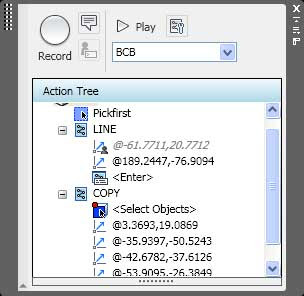
I posted earlier about AutoCAD 2009’s RIBBON. But my favorite new feature is the ACTION RECORDER.
The ACTION RECORDER is essentially a macro recorder similar to what is in the Microsoft Office products, and other programs. In a nutshell, it will “record” what the user inputs.
Go to the action recorder, it is found in the ribbon under the TOOLS section (default 2009 settings of course as the ribbon can be customized.) Get ready to draw, then press the RECORD button on the AR (AR is short for action recorder, because I am too lazy to type out Action Recorder every time-perhaps this would be a great use of the Action Recorder, if I was typing this in AutoCAD). As soon as the AR is started, it will keep a record of every action the user takes, ans save them in a file to be used later. This is great because these AR files are now easily shared. It is a form of code writing, well, not really, but it is in a way. it is by no means a replacement for LISP or script files, but it is an additional tool for users. When the user finishes the task at hand, simply press the STOP button on the recorder. A menu pops up asking for a file name, etc.
AR files are very similar to script files, but a little more advanced. While LISP files are more advanced in abilities than AR files. When should an AR file be created and used? If there are actions taken to every day in a users job, then consider using the AR. If a project requires repetitive action, then consider using the AR. If there is something that needs doing today over many drawings, then consider using the Action Recorder. Here is an example: I had to edit a title block, legend, and notes the exact same way on about six different drawings a few days ago. I used the AR. Each change was the same on each drawing so it worked out great. I made the change once, then opened the other five drawings and ran the AR file that I created. Done. What would have taken me 45 minutes took my about 15. I saved thirty minutes and wowed my supervisor!
The action recorder does have some limits that we need to keep in mind. The AR can only record actions that take place with the properties palette, the quick properties panel (new feature in AutoCAD 2009 that I will get into later-essentially it is a smaller version of the properties palette that pops up quickly to show the user some basic info on an item that is selected), the Layer Manager and the command line. It can not record what happens in a dialog box or tool palettes. There is a way around that, simply type in the commands needed rather than use the dialog box. Do that by entering a DASH (-) in front of a command. It will not open a window, but provide you with options in the command line. I know that this is very old-school, but the action recorder works with code, not graphics. It can not understand LISP or ObjectARX commands either. Sorry.
One other thing to keep in mind is the AR file naming procedures. If an AR file is created and called CIRCLE, it will not work because there is a default AutoCAD command that is CIRCLE. However, if the AR file is named C, it will work. In the command hierarchy , AutoCAD commands rule, then Action Recorder Commands, then everyone else. Yes, if there is an AR command that is named the same as a LISP routine, the Action Recorder wins. I'm not sure if a LISP beats a command alias, I'd have to try that out.
These files can be saved and shared. Nice. There are settings in the options for the default folders when created an AR file and for reading the location of an AR file. Where these folders are are up to the user. I recommend (until I find otherwise) to save the AR files to your local machine, but set up a folder on a companies network for company approved Action Recorder files. Some sort of new CAD Manager Action Recorder Oversight Committee will have to determine the best practices for a company to use.
If you need to create the same layers every time just before you insert a block and then edit it the same way, every time, then use the Action Recorder. If that info that goes in to the block is different, then there is way to tell the AR file to pause for user input. After the AR file is created, open it in the Action Recorder. There are two editing options, pause for user input, and insert a message to the user. You can leave your coworkers a nice message about your self, or on how much you enjoy working with them, etc. BUT, if the action required is to insert a bolt hole, every time, on a certain layer, but the size of the hole could be different every time, or the relative location is different every time, then you would want the AR file to pause and ask the user, How big do you want this hole? or Where do you want this hole, or both.
That's it in a nutshell. There is of course a little more to it, but you are tired of reading this much already. Book mark this post for future use when you finally get your copy of AutoCAD 2009, or oneof its verticals.
Happy CADDING!!
Subscribe to:
Posts (Atom)
Categories
AutoDesk
(110)
autocad
(109)
AutoCAD 2009
(40)
augi
(40)
efficient
(38)
news
(37)
drafting
(33)
training
(33)
articles
(30)
CADaBlog
(29)
AutoCAD WS
(23)
Update
(23)
quick tip
(22)
video
(21)
mobile
(19)
review
(19)
cad
(16)
3D Mouse
(15)
3Dconnexion
(15)
Impression
(15)
Android
(14)
AutoCAD 2013
(14)
cadalyst
(14)
me
(14)
AutoCAD 2010
(13)
text
(13)
off topic
(12)
survey
(12)
Apps
(11)
hotfix
(11)
tips
(11)
3D
(10)
AU
(10)
AutoCAD 2011
(10)
service pack
(10)
workstation
(10)
Autodesk Labs
(9)
CAD Manager
(9)
annotation
(9)
blocks
(9)
cloud
(9)
fun
(9)
inventor
(9)
HP
(8)
Review-Product
(8)
autocad lt
(8)
videos
(8)
AutoCAD 2014
(7)
Autodesk 360
(7)
CUI
(7)
Windows 8
(7)
iOS
(7)
new
(7)
IMSI Design
(6)
cad standards
(6)
files
(6)
google
(6)
infinite skills
(6)
printers
(6)
reference
(6)
ribbon
(6)
support
(6)
updates
(6)
workaround
(6)
RSS
(5)
TurboViewer
(5)
Upgrade
(5)
data
(5)
email
(5)
fields
(5)
guest post
(5)
keyboard
(5)
layers
(5)
paper space
(5)
pi
(5)
pi day
(5)
quotes
(5)
rant
(5)
selection
(5)
standards
(5)
styles
(5)
subscription
(5)
tech
(5)
2D
(4)
AutoCAD Exchange
(4)
AutoCAD for Mac
(4)
Mac
(4)
Mastering AutoCAD
(4)
SketchBook
(4)
TurboCAD
(4)
UI
(4)
action recorder
(4)
dimension
(4)
driver
(4)
fills
(4)
large format printing
(4)
leaders
(4)
math
(4)
mobile workstation
(4)
salary
(4)
sheet sets
(4)
Amazon
(3)
Apple
(3)
AutoCAD 2012
(3)
AutoCAD 2015
(3)
AutoCAD 360
(3)
AutoCAD Fundamentals
(3)
Civil 3D
(3)
DVD
(3)
DWF
(3)
Fusion
(3)
GIS
(3)
Kindle Fire
(3)
Lenovo
(3)
Microsoft
(3)
Review-Software
(3)
Wiley
(3)
Windows Phone 8
(3)
Windows RT
(3)
annimation
(3)
announcements
(3)
autodesk plm
(3)
book
(3)
command alias
(3)
contest
(3)
filters
(3)
find
(3)
hardware
(3)
history
(3)
iPad
(3)
license
(3)
license software
(3)
lisp
(3)
menu browser
(3)
properties
(3)
purge
(3)
quick view
(3)
saas
(3)
tables
(3)
toolbars
(3)
weekend rant
(3)
what not to CAD
(3)
what not to do
(3)
#CADaBlogDVD2013
(2)
3D Modeling
(2)
3ds Max
(2)
AutoCAD LT 2013
(2)
AutoCAD LT for Mac
(2)
AutoCAD MAC
(2)
Autodesk.
(2)
BIM
(2)
CAD Services
(2)
CADSpeed
(2)
DWG
(2)
DXF
(2)
Designjet
(2)
Error
(2)
FAIL
(2)
Facecast
(2)
Freestyle
(2)
Fusion for Mac
(2)
George Omura
(2)
Mac OS
(2)
Mountain Lion
(2)
Novedge
(2)
Recomend
(2)
Review-Book
(2)
Revit LT
(2)
SpaceMouse Pro
(2)
Sybex
(2)
Tablet
(2)
Thinkstation
(2)
TurboReview
(2)
TurboViewer X
(2)
What Not To Do In AutoCAD
(2)
What's New
(2)
Windows
(2)
array
(2)
as-builts
(2)
beta
(2)
blog
(2)
circles
(2)
civil
(2)
civil design
(2)
collaboration
(2)
color
(2)
command line
(2)
commands
(2)
computer
(2)
copy
(2)
design
(2)
design review
(2)
dim style
(2)
download
(2)
eBook
(2)
eTransmit
(2)
file naming
(2)
free
(2)
geek stuff
(2)
grid
(2)
hotnews
(2)
interview
(2)
jobs
(2)
knowledge base
(2)
limits
(2)
look back
(2)
mouse
(2)
pallets
(2)
pgp
(2)
plotting
(2)
posts
(2)
press release
(2)
pricing
(2)
purchase
(2)
redlines
(2)
reference files
(2)
rental plans
(2)
shortcuts
(2)
sketchup
(2)
status bar
(2)
technology preview
(2)
tool pallet
(2)
tooltips
(2)
tv
(2)
units
(2)
video editing
(2)
viewer
(2)
webinar
(2)
123D
(1)
123D Catch
(1)
123D Create
(1)
123D Make
(1)
2014
(1)
2015
(1)
3d Printing
(1)
ACAD/Medre.A
(1)
ADR
(1)
AEC
(1)
AUGI World
(1)
Account
(1)
Adobe
(1)
Apps Tab
(1)
AutoCAD 2016
(1)
AutoCAD Error
(1)
AutoCAD LT 2012
(1)
AutoCAD LT 2014
(1)
AutoCAD LT 2015
(1)
AutoCAD Mechanical
(1)
AutoCAD Revit Suite
(1)
Autodesk Account
(1)
Autodesk BIM 360
(1)
Autodesk Instant
(1)
Autodesk PLM 360
(1)
Autodesk ReCap
(1)
Award
(1)
CADDork
(1)
CADO
(1)
CTB
(1)
CadMouse
(1)
Camtasia
(1)
Communication Center
(1)
Corel
(1)
DWFx
(1)
Dassault Systemes
(1)
Death Star
(1)
Dell
(1)
Design Feed
(1)
Design Suites
(1)
DesignCAD
(1)
DoubleCAD
(1)
Duratec
(1)
E32
(1)
ESET
(1)
ESRI
(1)
EliteBook
(1)
Epson
(1)
Evernote
(1)
Exchange Apps
(1)
FTP
(1)
ForceEffect
(1)
Free Form
(1)
Fusion 360
(1)
GIS Day
(1)
GeoViewer
(1)
Geographic Information Systems
(1)
Geographic Location
(1)
Google Chromebook Pixel
(1)
Google Earth
(1)
Google Earth Pro
(1)
HP Designjet T2300 eMFP
(1)
HP EliteBook
(1)
HP EliteBook 8570w
(1)
HP Z1
(1)
Help
(1)
Homestyler
(1)
IT
(1)
Infocenter
(1)
Inforbix
(1)
InfraWorks
(1)
InfraWorks 360 Pro
(1)
Infrastructure Modeler
(1)
Instant
(1)
Inventor 2013
(1)
Inventor 2013 SP1
(1)
Inventor LT
(1)
JPEG 2000
(1)
Kickstarter
(1)
Kindle
(1)
Language packs
(1)
Lawsuit
(1)
Lenovo Thinkstation E32
(1)
LizardTech
(1)
MS Exchange
(1)
Map 3D
(1)
Maya
(1)
MrSID
(1)
OS
(1)
OS X
(1)
Office Suite
(1)
Orange Juice Studios
(1)
P-Series
(1)
PLM
(1)
Photoshop
(1)
Pixel
(1)
Pixlr
(1)
Pixlr Express
(1)
Pixlr-o-matic
(1)
Plant
(1)
PogoPlug
(1)
Point Cloud
(1)
Previous
(1)
Project Artoo
(1)
Project Geppetto
(1)
Project Snap
(1)
R&D
(1)
Red Dot Award
(1)
Review-Service
(1)
Revit
(1)
Revit LT 2013
(1)
Rhino
(1)
SDK
(1)
SMS
(1)
Secureload
(1)
Socialcam
(1)
Softimage
(1)
Solid Edge
(1)
SolidWorks
(1)
SpaceMouse Wireless
(1)
SpaceNavigator
(1)
Star Wars
(1)
SureColor
(1)
T-Series
(1)
TechSmith
(1)
The Future
(1)
Thinkstation E32
(1)
Touch Screen
(1)
Trimble
(1)
TurboSite
(1)
TurboSite Reader
(1)
TurboViewer Pro
(1)
Unreconciled Layers
(1)
VBA
(1)
VOIP
(1)
Vault
(1)
Vault 2012
(1)
Vela Systems
(1)
Visualization
(1)
WebOS
(1)
Welcome Screen
(1)
Windows Vista
(1)
Windows XP
(1)
Z1
(1)
acad.doc
(1)
acad.lsp
(1)
acaddoc.lsp
(1)
acquisition
(1)
advice
(1)
aerial
(1)
all-in-one
(1)
angles
(1)
archive
(1)
arcs
(1)
author
(1)
autocad 2012. autocad lt 2012
(1)
autocad. autocad for mac
(1)
autodesk logo
(1)
background
(1)
break
(1)
burrito
(1)
business
(1)
celebrate
(1)
check
(1)
checklist
(1)
chrome
(1)
chrome os
(1)
chromebook
(1)
climate
(1)
coming soon
(1)
communicate
(1)
constraints
(1)
construction
(1)
copier
(1)
crowd funding
(1)
customize
(1)
deadlines
(1)
design process
(1)
designer
(1)
desktop subscription
(1)
different language
(1)
draftsight
(1)
eMFP
(1)
ePrint
(1)
employee
(1)
employer
(1)
engineer
(1)
environment
(1)
event
(1)
feeds
(1)
file sharing
(1)
filepath
(1)
fix it
(1)
folders
(1)
font
(1)
government fail
(1)
groups
(1)
guide
(1)
hatching
(1)
imagery
(1)
initial setup
(1)
input
(1)
install
(1)
intel
(1)
internet
(1)
investment
(1)
isometrics
(1)
labels
(1)
layer manager
(1)
linetype
(1)
livestream
(1)
logo
(1)
macro
(1)
malware
(1)
message
(1)
mice
(1)
model space
(1)
modeling
(1)
multi leaders
(1)
navigation
(1)
newsletter
(1)
notifications
(1)
offset
(1)
opinion
(1)
options
(1)
overrides status bar
(1)
parametrics
(1)
patches
(1)
pay-as-you-go
(1)
perpetual license
(1)
podcast
(1)
poll
(1)
polyline
(1)
prank
(1)
printer failure
(1)
printers color
(1)
project draw
(1)
project files
(1)
project workflow
(1)
questions
(1)
recommend
(1)
release
(1)
remove
(1)
rent
(1)
repair
(1)
resume
(1)
reverse line direction
(1)
right click
(1)
save
(1)
scale
(1)
scanner
(1)
screen capture
(1)
sea turtles
(1)
send files
(1)
settings
(1)
snap
(1)
software
(1)
solutions
(1)
sony
(1)
student
(1)
subscription center
(1)
sustainability
(1)
system variables
(1)
tabs
(1)
tech snob
(1)
transparency
(1)
trial
(1)
undo
(1)
uninstall
(1)
viewports
(1)
virus
(1)
webcast
(1)
wiki
(1)
workplace
(1)
