I posted earlier today about my steps into the realm of 3D CAD. I am also playing with GIS, or Geographic Information System. Essentially that means it is a system that manages geographically related data. If data relates to geography in some way, GIS can be used to display it.
GIS can be used in many fields, so many. Architects, Civil Engineers, Planners, Police, Airlines, Hospitlas, Software Developers, Real esate Sales, Government, Election Workers, Politcal Parties, Miliary, Sales Departments, Health Department, and many many more.
GIS and CAD are two completely different tools. They are used differently, they work differently, and they have different porposes. With CAD, users create the data to make a drawing. With GIS, users turn on the data they want to see to create a drawing. However, there are exceptions to these rules in bot cases of course. Sometimes in CAD, users refernce other drawings (thus turning on the data they want to see) and in GIS they enter the data they want to use.
In CAD, users display geometric data, and in GIS users display geographic data. There are similarities too of course.
Which GIS program have (or do) you used? I have used Mapinfo, Map3D (from Autodesk) and Arcinfo. None of them full time and I am not an expert on any of them. How about you?
Friday, October 31, 2008
3D Rendering In AutoCAD

I would consider myself to be an advanced user in 2D Drafting with AutoCAD. Not so in 3D modeling. I have started taking on the task of learning the ropes of 3D. I know, it's a bout time. I may be the last one. I have the basic concepts figures out, see my article in AUGI Hotnews, but in order to make more complex objects, well, suffice it to say I still have much to learn.
The general concept of 3D modeling is very similar to 2D modeling. I have also started trying my hand at rendering. I am taking a class at our local Community College. Right now we have a project to create an office, of any type. It has to have tree walls, at least 20' long, a roof (not flat), openings in the walls, a desk, a vase, a lamp, lights, and more. I did that. I even put swords in mine! I like swords. I had the most difficulty with the lighting. My first attempt had the lights to dim, way too dim. You will see that in the images, they are a little bit dark. I'll get better, don't worry.
Anyway, so my question, how do you handle your lights? Do you make your own materials? Are you sad that Autodesk VIZ is no more? Should I write about 3D more?
Here are some images from my project. Which one is your favorite? Remember, this is my first model/rendering, but feel free to critique it.




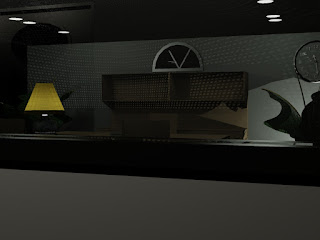
Monday, October 27, 2008
How to be more Efficient in AutoCAD - Part 8
How to be More Efficient at AutoCAD
- Part 8 -
CAD-a-Blog has a theory, in order to get done more quickly in AutoCAD, do less work. I know, sounds stupid at first. Of course it will take me less time to do less work, duh!! (insert the proverbial slap to the forehead.) But I really mean it. We have all heard the mantra, “Work smarter, not harder.” That’s what I mean here. There are a plethora of tools in AutoCAD that can help us make drawings more accurately and at a quicker pace, so why aren’t we using them?
Part One talks about "double fisted" cadding. I call it Double Fisted because the theory takes advantage of both of the users hands to input commands and data. One hand works the keyboard while the other manipulates the mouse. This way time is saved by eliminating mouse movements across the screen to invoke commands.
Part Two discuses Template Use. Starting a file with a template provides a file that is already set up and ready to use. Users will not have to tale the time to get the file where it needs to be in order to draw. Another time saver.
Part Three looks at referencing files. Referencing files means that users can create a data source that can be used in multiple files. Change the model, or base file, and the sheet files are instantly updated. We also, briefly, discusses referencing OLE objects, sharing data between reports, letters, and drawings.
Part Four demonstrates how Sheet Sets can be used to manage your drawing sets, files, data management and batch plotting.
Part Five saw how fields can be used to maintain data in text, reduce revision time, share data between files. Again, going with the less is less theory.
In Part Six CAD-a-Blog talked about Dynamic block's ability to decrease the amount of blocks users need to create and maintain and their ability to change through grip edits.
Part Seven pointed out that Tool Pallets can be a place to store and mange blocks, hatch patterns, routines, and commands. Not to mention materials and much much more.
Now, in part 8 of this series, I want to talk about customization. AutoCAD became the industry standard many years ago for several reasons. One of those reasons is the fact that users can customize AutoCAD until it is unrecognizable anymore. That’s good and bad. That’s good because users can set their working environment in such a comfortable way that they are in drafting bliss. However, that form of bliss is based on one person’s perspective and familiarity.
Here is my advice for customization. Less is more. Do it, of course, but do as little of it as possible. The more you do it, the more you will have to do when you change work stations. When you update to a newer version, the less you have to port over, the easier, and quicker, it will port. When the interface system changes (like adding a ribbon and removing the toolbars and dashboard in AutoCAD 2009) the easier it will be to adapt.
Bottom line; use the interface that is available out of the box. Turn on what you need, turn off what you don’t. Create tool pallets because they are easily carried through. So are templates. Toolbars are a device of the past, whether any of us like it or not, the way to do things now is with a ribbon. It’s not just for Microsoft Office and AutoCAD; other software producers are using it and have been using it too. Be ready for change, expect change, and anticipate user interface change.
Create a profile in the options that can hold your basic settings (I “need” my crosshairs to extend the full length/height of the screen). I also hate Blipmode, and I want my right-click to act as the enter key. Beyond that I don’t change too much. Set up the ACAD.lsp file to establish some settings for you if you want to, that is very easy to port over regardless of the interface.
When it comes to Customization, in order to work more efficiently, do it, but go with the KISS method (Keep It Simple Stupid). Besides maintenance issues, the more complex you customize your system, the more difficult it is to navigate and the point to this is to make everything simpler.
If you insist on customizing, then use workspaces. Customize your workspace to have an environment that provides the tools you need to do a specific job. Perhaps it provides one or two tabs on the ribbon for annotation, if you are dimensioning a drawing. If you need to create a parking layout for a building, create a workspace with design tools for that type of project. This type of specific workspace customization will create a working environment that limits the tools on your screen thus giving you more screen real estate. This can improve efficiency.
How does customization of your working environment go along with CAD-a-Blog’s theory of doing less means getting done quicker? Well, if you set up your tools to be in a position to be easily accessible to you due to familiarity, then you will need to move your mouse less, you will have to think less about were a tool is, and therefore you will move more quickly and get done sooner.
Thursday, October 23, 2008
Drafting/CAD Tools - What do you use to help?
Many of us started off as board drafters. I sort of did. 85% to 90% of my work has been done in CAD over a 15 year period. My first job was taking board drawings and redrawing them into CAD. One of my other jobs involved revising board drawings. Many of them were on linen!! I've used bond, vellum, sepia, mylar, and linen. Mostly bond and mylar. Over the years I took advantage of many different tools to help me draw.
On the board I used scum bags (one of my favorite), planemeters (did I spell that right), lettering guides, templates, and electric erasers (another favorite of mine). As a CAD Drafter I have used many tools to help me do my job. I used some of them in board drafting too, like a scale for example. When I first started CAD Drafting I was using AutoCAD release 10 in DOS! I think the workstation was a 386 processor with a math co-processor, 75 megahertz, 2 Gig hard drive, 15" CRT monitor, DUAL 5.25" flopy drive, SCSI Zip drive (high tech back up system), and a tablet with a 16 button puck (12 button number pad-like a phone, and 4 buttons at top.)
Back then we had a pen plotter. That was fun to watch. It took about an hour per D size plot, but it was fun to watch. It was always amazing to see the rack move back and forth, grab a pen from the carosel, move the paper (or mylar or vellum) and draw, one line at a time, pick the pen up, put it down, etc. I don't think there was a ryme of reason to the way it processed the drawing because it would often draw part of a line, switch pens, then go back to that pen a draw the rest of the old line. Why didn't it just draw every line,text, and object with that pen that it needed to before it switched pens?
In Release 10 we didn't have paper space yet, can you imagine???!!! No paper space? We had to scale everything, text, dimensions, borders, title blocks, what ever. I found a tool that helped me. The CAD Card. I still have it. In fact, I got a new one a few years ago. Honestly, I think I like the older one better. The CAD Card still lives by the way. They have even produced a metric version, and a mini version too!!
The CAD Card is a slider card that users can, well, use to help them find settings for text, scales, borders, and more for their cad drawings. It's a great tool that I am going to be talking about more. Keep your eyes open.
In the mean time, what types of tools do you use to help you draw? I still use machineries handbook as a refernce tool. How about you? Let me know.
On the board I used scum bags (one of my favorite), planemeters (did I spell that right), lettering guides, templates, and electric erasers (another favorite of mine). As a CAD Drafter I have used many tools to help me do my job. I used some of them in board drafting too, like a scale for example. When I first started CAD Drafting I was using AutoCAD release 10 in DOS! I think the workstation was a 386 processor with a math co-processor, 75 megahertz, 2 Gig hard drive, 15" CRT monitor, DUAL 5.25" flopy drive, SCSI Zip drive (high tech back up system), and a tablet with a 16 button puck (12 button number pad-like a phone, and 4 buttons at top.)
Back then we had a pen plotter. That was fun to watch. It took about an hour per D size plot, but it was fun to watch. It was always amazing to see the rack move back and forth, grab a pen from the carosel, move the paper (or mylar or vellum) and draw, one line at a time, pick the pen up, put it down, etc. I don't think there was a ryme of reason to the way it processed the drawing because it would often draw part of a line, switch pens, then go back to that pen a draw the rest of the old line. Why didn't it just draw every line,text, and object with that pen that it needed to before it switched pens?
In Release 10 we didn't have paper space yet, can you imagine???!!! No paper space? We had to scale everything, text, dimensions, borders, title blocks, what ever. I found a tool that helped me. The CAD Card. I still have it. In fact, I got a new one a few years ago. Honestly, I think I like the older one better. The CAD Card still lives by the way. They have even produced a metric version, and a mini version too!!
The CAD Card is a slider card that users can, well, use to help them find settings for text, scales, borders, and more for their cad drawings. It's a great tool that I am going to be talking about more. Keep your eyes open.
In the mean time, what types of tools do you use to help you draw? I still use machineries handbook as a refernce tool. How about you? Let me know.
Monday, October 20, 2008
How to be more Efficient at AutoCAD - Part 7
CAD-a-Blog began writing about efficiency in AutoCAD some time ago, and some steps users can take to be more efficient at it.
Part One talks about "double fisted" cadding. I call it Double Fisted because the theory takes advantage of both of the users hands to input commands and data. One hand works the keyboard while the other manipulates the mouse. This way time is saved by eliminating mouse movements across the screen to invoke commands.
Part Two discuses Template Use. Starting a file with a template provides a file that is already set up and ready to use. Users will not have to tale the time to get the file where it needs to be in order to draw. Another time saver.
Part Three looks at referencing files. Referencing files means that users can create a data source that can be used in multiple files. Change the model, or base file, and the sheet files are instantly updated. We also, briefly, discusses referencing OLE objects, sharing data between reports, letters, and drawings.
Part Four demonstrates how Sheet Sets can be used to manage your drawing sets, files, data management and batch plotting.
Part Five saw how fields can be used to maintain data in text, reduce revision time, share data between files. Again, going with the less is less theory.
In Part Six CAD-a-Blog talked about Dynamic block's ability to decrease the amount of blocks users need to create and maintain and their ability to change through grip edits.
Part One talks about "double fisted" cadding. I call it Double Fisted because the theory takes advantage of both of the users hands to input commands and data. One hand works the keyboard while the other manipulates the mouse. This way time is saved by eliminating mouse movements across the screen to invoke commands.
Part Two discuses Template Use. Starting a file with a template provides a file that is already set up and ready to use. Users will not have to tale the time to get the file where it needs to be in order to draw. Another time saver.
Part Three looks at referencing files. Referencing files means that users can create a data source that can be used in multiple files. Change the model, or base file, and the sheet files are instantly updated. We also, briefly, discusses referencing OLE objects, sharing data between reports, letters, and drawings.
Part Four demonstrates how Sheet Sets can be used to manage your drawing sets, files, data management and batch plotting.
Part Five saw how fields can be used to maintain data in text, reduce revision time, share data between files. Again, going with the less is less theory.
In Part Six CAD-a-Blog talked about Dynamic block's ability to decrease the amount of blocks users need to create and maintain and their ability to change through grip edits.
How to be More Efficient at AutoCAD
- Part 7 -
In Part Six we looked at dynamic blocks, but where do you keep them? How do you find them? How do your users find your blocks? The answer to these questions and others, Tool Pallets!!
Tool Pallets have been around since AutoCAD 2004!! Yes that long ago. User can put almost anything in a tool pallet. The two most common items are blocks and hatch patterns. But you can do so much more than that.
Tool pallets are a way to hold and manage items to be used. It’s a list. It’s a list that isn’t that complicated either. The tool pallet is divided into tabs. On each tab is a list of whatever you want to be on it. Click on that item and it is inserted into your drawing. That object could be a block, a line, a circle, a hatch pattern, text, or even a command.
My AutoCAD Efficiency Theory, of doing less means spending less time doing, can be applied through tool pallets. The obvious way is that users do not have to hunt (as much) for standard objects. Which block do I use? The one in the tool pallet of course.
Have you ever had a user ask you? “What goes on this type of drawing?” Tool Pallets can help. Use them like a checklist. Create a Tool Pallet that has everything in it that belongs in a typical drawing. For example; labels, symbols, blocks, callouts, dimensions, design criteria, etc. Users can start at the top of the pallet and work their way down. Once at the bottom, the drawing is complete with the typical needs of the drawing met. This method also ensures your company’s drafting standards are met and that all drawings look the same making revisions and inter office workings much easier.
Another great feature about tool pallets is ease of maintenance. Tool Pallets can reference a block or file from a central location, like a network folder or file. If a particular block needs to be updated, do it one time and each user will now be current. They won’t ever now they were out of compliance!
Using Tool Pallets to insert standard blocks and styles is a great way to more with less effort. It creates a common place to go to get your work done. No more browsing for files. No more wondering if it’s the correct folder. No more hoping you updated your block file.
Tool Pallets have been around since AutoCAD 2004!! Yes that long ago. User can put almost anything in a tool pallet. The two most common items are blocks and hatch patterns. But you can do so much more than that.
Tool pallets are a way to hold and manage items to be used. It’s a list. It’s a list that isn’t that complicated either. The tool pallet is divided into tabs. On each tab is a list of whatever you want to be on it. Click on that item and it is inserted into your drawing. That object could be a block, a line, a circle, a hatch pattern, text, or even a command.
My AutoCAD Efficiency Theory, of doing less means spending less time doing, can be applied through tool pallets. The obvious way is that users do not have to hunt (as much) for standard objects. Which block do I use? The one in the tool pallet of course.
Have you ever had a user ask you? “What goes on this type of drawing?” Tool Pallets can help. Use them like a checklist. Create a Tool Pallet that has everything in it that belongs in a typical drawing. For example; labels, symbols, blocks, callouts, dimensions, design criteria, etc. Users can start at the top of the pallet and work their way down. Once at the bottom, the drawing is complete with the typical needs of the drawing met. This method also ensures your company’s drafting standards are met and that all drawings look the same making revisions and inter office workings much easier.
Another great feature about tool pallets is ease of maintenance. Tool Pallets can reference a block or file from a central location, like a network folder or file. If a particular block needs to be updated, do it one time and each user will now be current. They won’t ever now they were out of compliance!
Using Tool Pallets to insert standard blocks and styles is a great way to more with less effort. It creates a common place to go to get your work done. No more browsing for files. No more wondering if it’s the correct folder. No more hoping you updated your block file.
Subscribe to:
Posts (Atom)
Categories
AutoDesk
(110)
autocad
(109)
AutoCAD 2009
(40)
augi
(40)
efficient
(38)
news
(37)
drafting
(33)
training
(33)
articles
(30)
CADaBlog
(29)
AutoCAD WS
(23)
Update
(23)
quick tip
(22)
video
(21)
mobile
(19)
review
(19)
cad
(16)
3D Mouse
(15)
3Dconnexion
(15)
Impression
(15)
Android
(14)
AutoCAD 2013
(14)
cadalyst
(14)
me
(14)
AutoCAD 2010
(13)
text
(13)
off topic
(12)
survey
(12)
Apps
(11)
hotfix
(11)
tips
(11)
3D
(10)
AU
(10)
AutoCAD 2011
(10)
service pack
(10)
workstation
(10)
Autodesk Labs
(9)
CAD Manager
(9)
annotation
(9)
blocks
(9)
cloud
(9)
fun
(9)
inventor
(9)
HP
(8)
Review-Product
(8)
autocad lt
(8)
videos
(8)
AutoCAD 2014
(7)
Autodesk 360
(7)
CUI
(7)
Windows 8
(7)
iOS
(7)
new
(7)
IMSI Design
(6)
cad standards
(6)
files
(6)
google
(6)
infinite skills
(6)
printers
(6)
reference
(6)
ribbon
(6)
support
(6)
updates
(6)
workaround
(6)
RSS
(5)
TurboViewer
(5)
Upgrade
(5)
data
(5)
email
(5)
fields
(5)
guest post
(5)
keyboard
(5)
layers
(5)
paper space
(5)
pi
(5)
pi day
(5)
quotes
(5)
rant
(5)
selection
(5)
standards
(5)
styles
(5)
subscription
(5)
tech
(5)
2D
(4)
AutoCAD Exchange
(4)
AutoCAD for Mac
(4)
Mac
(4)
Mastering AutoCAD
(4)
SketchBook
(4)
TurboCAD
(4)
UI
(4)
action recorder
(4)
dimension
(4)
driver
(4)
fills
(4)
large format printing
(4)
leaders
(4)
math
(4)
mobile workstation
(4)
salary
(4)
sheet sets
(4)
Amazon
(3)
Apple
(3)
AutoCAD 2012
(3)
AutoCAD 2015
(3)
AutoCAD 360
(3)
AutoCAD Fundamentals
(3)
Civil 3D
(3)
DVD
(3)
DWF
(3)
Fusion
(3)
GIS
(3)
Kindle Fire
(3)
Lenovo
(3)
Microsoft
(3)
Review-Software
(3)
Wiley
(3)
Windows Phone 8
(3)
Windows RT
(3)
annimation
(3)
announcements
(3)
autodesk plm
(3)
book
(3)
command alias
(3)
contest
(3)
filters
(3)
find
(3)
hardware
(3)
history
(3)
iPad
(3)
license
(3)
license software
(3)
lisp
(3)
menu browser
(3)
properties
(3)
purge
(3)
quick view
(3)
saas
(3)
tables
(3)
toolbars
(3)
weekend rant
(3)
what not to CAD
(3)
what not to do
(3)
#CADaBlogDVD2013
(2)
3D Modeling
(2)
3ds Max
(2)
AutoCAD LT 2013
(2)
AutoCAD LT for Mac
(2)
AutoCAD MAC
(2)
Autodesk.
(2)
BIM
(2)
CAD Services
(2)
CADSpeed
(2)
DWG
(2)
DXF
(2)
Designjet
(2)
Error
(2)
FAIL
(2)
Facecast
(2)
Freestyle
(2)
Fusion for Mac
(2)
George Omura
(2)
Mac OS
(2)
Mountain Lion
(2)
Novedge
(2)
Recomend
(2)
Review-Book
(2)
Revit LT
(2)
SpaceMouse Pro
(2)
Sybex
(2)
Tablet
(2)
Thinkstation
(2)
TurboReview
(2)
TurboViewer X
(2)
What Not To Do In AutoCAD
(2)
What's New
(2)
Windows
(2)
array
(2)
as-builts
(2)
beta
(2)
blog
(2)
circles
(2)
civil
(2)
civil design
(2)
collaboration
(2)
color
(2)
command line
(2)
commands
(2)
computer
(2)
copy
(2)
design
(2)
design review
(2)
dim style
(2)
download
(2)
eBook
(2)
eTransmit
(2)
file naming
(2)
free
(2)
geek stuff
(2)
grid
(2)
hotnews
(2)
interview
(2)
jobs
(2)
knowledge base
(2)
limits
(2)
look back
(2)
mouse
(2)
pallets
(2)
pgp
(2)
plotting
(2)
posts
(2)
press release
(2)
pricing
(2)
purchase
(2)
redlines
(2)
reference files
(2)
rental plans
(2)
shortcuts
(2)
sketchup
(2)
status bar
(2)
technology preview
(2)
tool pallet
(2)
tooltips
(2)
tv
(2)
units
(2)
video editing
(2)
viewer
(2)
webinar
(2)
123D
(1)
123D Catch
(1)
123D Create
(1)
123D Make
(1)
2014
(1)
2015
(1)
3d Printing
(1)
ACAD/Medre.A
(1)
ADR
(1)
AEC
(1)
AUGI World
(1)
Account
(1)
Adobe
(1)
Apps Tab
(1)
AutoCAD 2016
(1)
AutoCAD Error
(1)
AutoCAD LT 2012
(1)
AutoCAD LT 2014
(1)
AutoCAD LT 2015
(1)
AutoCAD Mechanical
(1)
AutoCAD Revit Suite
(1)
Autodesk Account
(1)
Autodesk BIM 360
(1)
Autodesk Instant
(1)
Autodesk PLM 360
(1)
Autodesk ReCap
(1)
Award
(1)
CADDork
(1)
CADO
(1)
CTB
(1)
CadMouse
(1)
Camtasia
(1)
Communication Center
(1)
Corel
(1)
DWFx
(1)
Dassault Systemes
(1)
Death Star
(1)
Dell
(1)
Design Feed
(1)
Design Suites
(1)
DesignCAD
(1)
DoubleCAD
(1)
Duratec
(1)
E32
(1)
ESET
(1)
ESRI
(1)
EliteBook
(1)
Epson
(1)
Evernote
(1)
Exchange Apps
(1)
FTP
(1)
ForceEffect
(1)
Free Form
(1)
Fusion 360
(1)
GIS Day
(1)
GeoViewer
(1)
Geographic Information Systems
(1)
Geographic Location
(1)
Google Chromebook Pixel
(1)
Google Earth
(1)
Google Earth Pro
(1)
HP Designjet T2300 eMFP
(1)
HP EliteBook
(1)
HP EliteBook 8570w
(1)
HP Z1
(1)
Help
(1)
Homestyler
(1)
IT
(1)
Infocenter
(1)
Inforbix
(1)
InfraWorks
(1)
InfraWorks 360 Pro
(1)
Infrastructure Modeler
(1)
Instant
(1)
Inventor 2013
(1)
Inventor 2013 SP1
(1)
Inventor LT
(1)
JPEG 2000
(1)
Kickstarter
(1)
Kindle
(1)
Language packs
(1)
Lawsuit
(1)
Lenovo Thinkstation E32
(1)
LizardTech
(1)
MS Exchange
(1)
Map 3D
(1)
Maya
(1)
MrSID
(1)
OS
(1)
OS X
(1)
Office Suite
(1)
Orange Juice Studios
(1)
P-Series
(1)
PLM
(1)
Photoshop
(1)
Pixel
(1)
Pixlr
(1)
Pixlr Express
(1)
Pixlr-o-matic
(1)
Plant
(1)
PogoPlug
(1)
Point Cloud
(1)
Previous
(1)
Project Artoo
(1)
Project Geppetto
(1)
Project Snap
(1)
R&D
(1)
Red Dot Award
(1)
Review-Service
(1)
Revit
(1)
Revit LT 2013
(1)
Rhino
(1)
SDK
(1)
SMS
(1)
Secureload
(1)
Socialcam
(1)
Softimage
(1)
Solid Edge
(1)
SolidWorks
(1)
SpaceMouse Wireless
(1)
SpaceNavigator
(1)
Star Wars
(1)
SureColor
(1)
T-Series
(1)
TechSmith
(1)
The Future
(1)
Thinkstation E32
(1)
Touch Screen
(1)
Trimble
(1)
TurboSite
(1)
TurboSite Reader
(1)
TurboViewer Pro
(1)
Unreconciled Layers
(1)
VBA
(1)
VOIP
(1)
Vault
(1)
Vault 2012
(1)
Vela Systems
(1)
Visualization
(1)
WebOS
(1)
Welcome Screen
(1)
Windows Vista
(1)
Windows XP
(1)
Z1
(1)
acad.doc
(1)
acad.lsp
(1)
acaddoc.lsp
(1)
acquisition
(1)
advice
(1)
aerial
(1)
all-in-one
(1)
angles
(1)
archive
(1)
arcs
(1)
author
(1)
autocad 2012. autocad lt 2012
(1)
autocad. autocad for mac
(1)
autodesk logo
(1)
background
(1)
break
(1)
burrito
(1)
business
(1)
celebrate
(1)
check
(1)
checklist
(1)
chrome
(1)
chrome os
(1)
chromebook
(1)
climate
(1)
coming soon
(1)
communicate
(1)
constraints
(1)
construction
(1)
copier
(1)
crowd funding
(1)
customize
(1)
deadlines
(1)
design process
(1)
designer
(1)
desktop subscription
(1)
different language
(1)
draftsight
(1)
eMFP
(1)
ePrint
(1)
employee
(1)
employer
(1)
engineer
(1)
environment
(1)
event
(1)
feeds
(1)
file sharing
(1)
filepath
(1)
fix it
(1)
folders
(1)
font
(1)
government fail
(1)
groups
(1)
guide
(1)
hatching
(1)
imagery
(1)
initial setup
(1)
input
(1)
install
(1)
intel
(1)
internet
(1)
investment
(1)
isometrics
(1)
labels
(1)
layer manager
(1)
linetype
(1)
livestream
(1)
logo
(1)
macro
(1)
malware
(1)
message
(1)
mice
(1)
model space
(1)
modeling
(1)
multi leaders
(1)
navigation
(1)
newsletter
(1)
notifications
(1)
offset
(1)
opinion
(1)
options
(1)
overrides status bar
(1)
parametrics
(1)
patches
(1)
pay-as-you-go
(1)
perpetual license
(1)
podcast
(1)
poll
(1)
polyline
(1)
prank
(1)
printer failure
(1)
printers color
(1)
project draw
(1)
project files
(1)
project workflow
(1)
questions
(1)
recommend
(1)
release
(1)
remove
(1)
rent
(1)
repair
(1)
resume
(1)
reverse line direction
(1)
right click
(1)
save
(1)
scale
(1)
scanner
(1)
screen capture
(1)
sea turtles
(1)
send files
(1)
settings
(1)
snap
(1)
software
(1)
solutions
(1)
sony
(1)
student
(1)
subscription center
(1)
sustainability
(1)
system variables
(1)
tabs
(1)
tech snob
(1)
transparency
(1)
trial
(1)
undo
(1)
uninstall
(1)
viewports
(1)
virus
(1)
webcast
(1)
wiki
(1)
workplace
(1)
