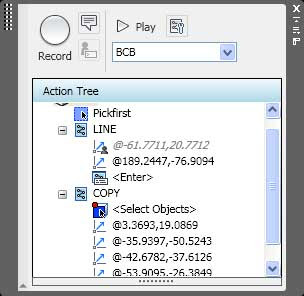
I posted earlier about AutoCAD 2009’s RIBBON. But my favorite new feature is the ACTION RECORDER.
The ACTION RECORDER is essentially a macro recorder similar to what is in the Microsoft Office products, and other programs. In a nutshell, it will “record” what the user inputs.
Go to the action recorder, it is found in the ribbon under the TOOLS section (default 2009 settings of course as the ribbon can be customized.) Get ready to draw, then press the RECORD button on the AR (AR is short for action recorder, because I am too lazy to type out Action Recorder every time-perhaps this would be a great use of the Action Recorder, if I was typing this in AutoCAD). As soon as the AR is started, it will keep a record of every action the user takes, ans save them in a file to be used later. This is great because these AR files are now easily shared. It is a form of code writing, well, not really, but it is in a way. it is by no means a replacement for LISP or script files, but it is an additional tool for users. When the user finishes the task at hand, simply press the STOP button on the recorder. A menu pops up asking for a file name, etc.
AR files are very similar to script files, but a little more advanced. While LISP files are more advanced in abilities than AR files. When should an AR file be created and used? If there are actions taken to every day in a users job, then consider using the AR. If a project requires repetitive action, then consider using the AR. If there is something that needs doing today over many drawings, then consider using the Action Recorder. Here is an example: I had to edit a title block, legend, and notes the exact same way on about six different drawings a few days ago. I used the AR. Each change was the same on each drawing so it worked out great. I made the change once, then opened the other five drawings and ran the AR file that I created. Done. What would have taken me 45 minutes took my about 15. I saved thirty minutes and wowed my supervisor!
The action recorder does have some limits that we need to keep in mind. The AR can only record actions that take place with the properties palette, the quick properties panel (new feature in AutoCAD 2009 that I will get into later-essentially it is a smaller version of the properties palette that pops up quickly to show the user some basic info on an item that is selected), the Layer Manager and the command line. It can not record what happens in a dialog box or tool palettes. There is a way around that, simply type in the commands needed rather than use the dialog box. Do that by entering a DASH (-) in front of a command. It will not open a window, but provide you with options in the command line. I know that this is very old-school, but the action recorder works with code, not graphics. It can not understand LISP or ObjectARX commands either. Sorry.
One other thing to keep in mind is the AR file naming procedures. If an AR file is created and called CIRCLE, it will not work because there is a default AutoCAD command that is CIRCLE. However, if the AR file is named C, it will work. In the command hierarchy , AutoCAD commands rule, then Action Recorder Commands, then everyone else. Yes, if there is an AR command that is named the same as a LISP routine, the Action Recorder wins. I'm not sure if a LISP beats a command alias, I'd have to try that out.
These files can be saved and shared. Nice. There are settings in the options for the default folders when created an AR file and for reading the location of an AR file. Where these folders are are up to the user. I recommend (until I find otherwise) to save the AR files to your local machine, but set up a folder on a companies network for company approved Action Recorder files. Some sort of new CAD Manager Action Recorder Oversight Committee will have to determine the best practices for a company to use.
If you need to create the same layers every time just before you insert a block and then edit it the same way, every time, then use the Action Recorder. If that info that goes in to the block is different, then there is way to tell the AR file to pause for user input. After the AR file is created, open it in the Action Recorder. There are two editing options, pause for user input, and insert a message to the user. You can leave your coworkers a nice message about your self, or on how much you enjoy working with them, etc. BUT, if the action required is to insert a bolt hole, every time, on a certain layer, but the size of the hole could be different every time, or the relative location is different every time, then you would want the AR file to pause and ask the user, How big do you want this hole? or Where do you want this hole, or both.
That's it in a nutshell. There is of course a little more to it, but you are tired of reading this much already. Book mark this post for future use when you finally get your copy of AutoCAD 2009, or oneof its verticals.
Happy CADDING!!

I do not use the ribbon in AutoCAD 2009, so how do I open the Action Pallet as shown in your screen shoot?
ReplyDeleteRobert,
ReplyDeleteType on the command line ACTRECORD to start recording. To stop, type ACTSTOP. I believe what you are referring to is the ACTION TREE. I can't figure out how to open it without the Ribbon. I am working on it though.
My "people" tell me that you can't do anything fancy with the Action Recorder outside of the ribbon. You can record and play action macros without the ribbon, but that is all.
ReplyDeleteHere is a link to a workaround to using the recorder witout the ribbon.
ReplyDeletehttp://cadablog.blogspot.com/2009/01/using-action-recorder-without-ribon.html