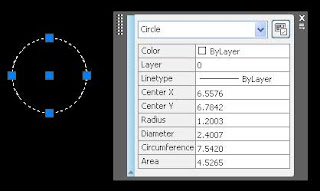
One of the new features in AutoCAD 2009 is the Quick Properties panel. It works just at it sounds. When you select an item the Quick Properties panel will open, displaying a small set of properties on that subject. I typically work with my properties window open at all times and pulled off to my second monitor. If you don’t have a second monitor then the quick properties panel might help you out.
In order to turn this feature on or off, just toggle it on/off in the status bar. If you right click the QP icon and click the settings option, the Drafting Settings window will open. Here you can change the display settings for the quick properties. If you want to change what information is shown, go into the CUI, under the Quick Properties area. There is a list of items that you can choose from, like; Arc, Circle, Hatch, Leader, Line, Mtext, etc. Pick one of these items and select the properties you want to show. If you need to know the layer, or the length of lines turn that on and everything else. It is up to you.
One of the settings that you can choose from is the location setting. You can set it to CURSOR, so that the panel will open where your cursor is. The other option is to set it to FLOATER, so that it will open in the same place all of the time. Just pick the one that suits you the best.
If you need all of the information then stick with the properties pallet. The quick properties panel is nice tool to use when quickly inspecting your drawing objects. Select the object and the panel opens. Unselect and the panel goes away. If this new feature annoys you, turn it off.
Happy CADDING!
Hi Brian,
ReplyDeleteNice topic. We have been using the quick property window but most of our users have single monitor. It is helpfull but sometimes it becomes painfull if they are using 17" monitors. For 19" monitors its OK. Best is with two monitors.
Thanks
Abhishek
www.pinnaclecad.com
I agree. At work I have two 19" monitors, at home I have one 17". I prefer my work set up to my home set up.
ReplyDelete