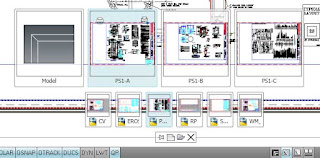
Here is another CAD-a-Blog edition of AutoCAD 2009 Tips & Tricks.
This time I want to look at the new Quick View Drawings feature. It is virtually identical to the Quick View Layouts feature we talked about before. The main difference is that instead of displaying images of the files layout tabs, it displays images of the drawings you currently have open. BUT (there’s always a but), when you hover your cursor over one of the drawings images, that drawings layout tabs will be displayed as if you just activated the Quick View Layout feature! You get a two for one deal here.
All of the options for the Quick View Layout feature are here and similar features for the Quick View Drawing feature are there two. You can save or close a file, open a file, or create a new file. The QVD (Quick View Drawing) feature is started the same way the Quick View Layout feature is. Click the icon for it on the status bar. Very easy, very quick. The QVD images can be pinned and closed by clicking on the icon for it in the QVD Control Panel (that’s the row of icons just below the drawing images), just like the QVL.
That’s it in a nutshell.
Happy CADDING J![]() Subscribe to CAD-a-Blog in a reader
Subscribe to CAD-a-Blog in a reader


I think this feature is absolutely terrible and unusable compared to the old windows' switching. How do I switch between drawing without this slow nonsense in ACAD 2009?
ReplyDeleteGunars, thank you for commenting. I'm not real big on this feature myself, though I do use it. You can still switch between drawings the "old fashioned way." CTRL+TAB will switch between open files. In the RIBBON, go the the VIEW Tab, then the WINDOW panel. Click the OPEN DRAWING button. Seems to me though that this method is even slower than the QVD. That's why I typically use the CTRL+TAB method.
ReplyDelete